Spanning Volumes on Windows 2008 R2 Using Dynamic Disks
We have all been there, you setup a new server and allocate space to the server and think all is well, but next thing you know space is running out and you have a disk you need to add space to but you can’t. Well with Linux you can add the disk and extend the volume, this is possible with Windows 2008 R2 and Dynamic Disks.
Dynamic disks can contain a large number of dynamic volumes (approximately 2000) that function like the primary partitions used on basic disks. In some versions of Windows, you can combine separate dynamic hard disks into a single dynamic volume (called spanning), split data among several hard disks (called striping) for increased performance, or duplicate data among several hard disks (called mirroring) for increased reliability.
So how do we do it? After we had added the disk to the system we need to change the source and destination disks to dynamic.
Open Disk Management and right click on the new drive and select Convert to Dynamic Disk.
The disk you need to convert will be checked. Click Ok to accept it and convert the disk.
Next you need to convert the disk you want add the space to and complete the same steps. Right click on the drive and select Convert to Dynamic Disk.
The difference in converting the existing disk is you will get a popup warning about converting the disk and not being able to start the operating system from any volume except the boot volume. This is ok, click yes and complete the conversion.
Now the disks are both dynamic we will proceed to extend the volume. Right click on the disk to expand and click Extend Volume. The Extend Volume Wizard will start. Click Next to start the process.
The select disks dialog appears and in the Available disks will show the new disk with the additional space. Click on the disk then click the add button to move it to the selected column, Click next to move to the next step.
Click Finish to complete the addition.
We see the two disks now acting as a single disk.
Now in the future if needed you can add additional disks by converting the new disk and just extending the volume. Nice and easy and adding space is not an issue!




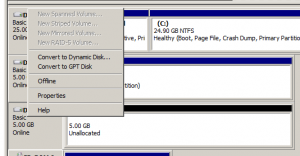
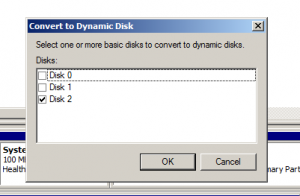

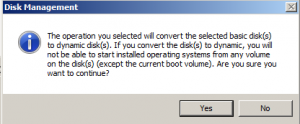
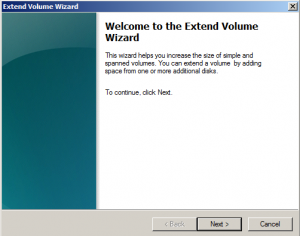
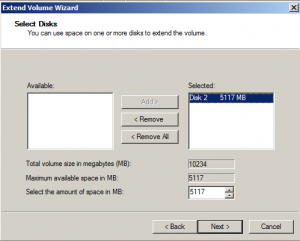
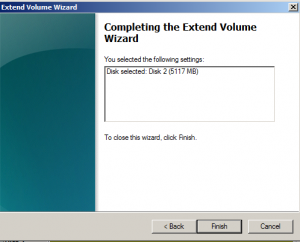
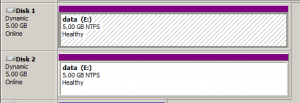








Leave a Reply