How To Encrypt USB Flash Drives on Windows 10 with DiskCryptor
How To Encrypt USB Flash Drives on Windows 10 with DiskCryptor
Introduction
With the popularity of USB Flash drives and USB external storage for portability and ease of use there is also to ease to lose them and also lose your files. With the loss there is always the chance that someone will end up with your data. But, if you encrypt your drives it is no so easy to get to your data.
In this post we will cover the open sourced program DiskCryptor, to allow you to protect your data.
About DiskCryptor
DiskCryptor is a free whole disk encryption program for Windows. It supports encrypting internal and external drives, the system partition, and even ISO images. In our case we will be encrypting external drives.
- Can be installed on Windows 10, Windows 8, Windows 7, Windows Vista, Windows XP, and Windows 2000
- Windows Server 2012, 2008, and 2003 are also supported
- DiskCryptor supports common file systems like NTFS, FAT12/16/32, and exFAT
- It supports AES, Twofish, and Serpent encryption algorithms
Install
DiskCryptor is no longer maintained by the original author but is still maintained at https://github.com/DavidXanatos/DiskCryptor/releases. For this post I selected version 1.1.846.118, which is at the bottom of the page.
After downloading just double-click to install and reboot after installation. The defaults will work fine. Before going on any further reboot your system.
Encrypting A USB Drive
Now for the fun part. Let’s see how DiskCryptor easily encrypts a 2 GB USB drive.
Insert the USB drive and open DiskCryptor.
The USB disk will appear under General Udisk. Select the drive and click Encrypt.
Next you will be prompted for encryption settings. AES is good but you have others available.
Click Next. Enter and confirm a password. As you type a password DiskCryptor will rate the strength. Make sure to take note of the password, you loose it you will not be able to get data off the drive or decrypt the data.
Click OK, the drive will proceed to encrypt.
Be patient as it may take time. Once done you will be able to copy data to the drive.





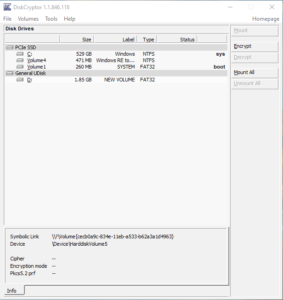
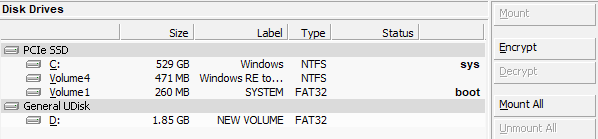
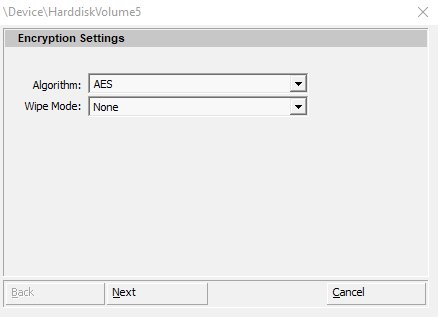
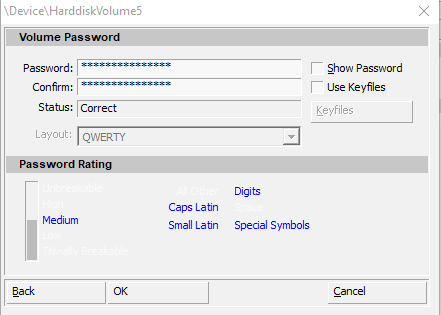
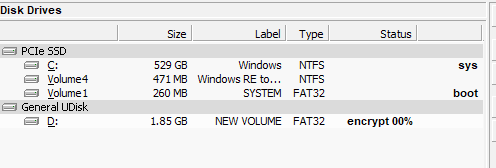



Leave a Reply