How To Force Delete NTUSER.DAT File on Windows 2003
Have you ever ran into the issue where you cannot delete the profile of a long gone user account on a server? Usually the file it complains about is ntuser.dat. Well no more worries. This is how you delete it using the User Profile Hive Cleanup Service.
The User Profile Hive Cleanup service helps to ensure user sessions are completely terminated when a user logs off. System processes and applications occasionally maintain connections to registry keys in the user profile after a user logs off. In those cases the user session is prevented from completely ending. This can result in problems when using Roaming User Profiles in a server environment or when using locked profiles as implemented through the Shared Computer Toolkit for Windows XP.
On Windows 2000 you can benefit from this service if the application event log shows event id 1000 where the message text indicates that the profile is not unloading and that the error is “Access is denied”. On Windows XP and Windows Server 2003 either event ids 1517 and 1524 indicate the same profile unload problem.
To accomplish this the service monitors for logged off users that still have registry hives loaded. When that happens the service determines which application have handles opened to the hives and releases them. It logs the application name and what registry keys were left open. After this the system finishes unloading the profile.
This tool does not work on Windows 2008 or higher and is only for 32 bit versions of Windows, but it is still very handy to use for the older Windows installations.
So let’s get started by double-clicking on UPHClean-Setup.msi to start the installation.
Click Next.
Select I Agree and click Next.
Click next to accept the default installation location.
Click next to accept the confirmation.
Click Close to complete the installation. At this point the installation has completed and a service has been started called User Profile Hive Cleanup which is running in the background.
By now the tool has found and unlocked the un-known accounts and you can now follow the process to remove the user accounts and reclaim the space.
You must be logged on as an administrator or a member of the Administrators group in order to complete this procedure. If your computer is connected to a network, network policy settings may also prevent you from completing this procedure.
- Open System in Control Panel.
- On the Advanced tab, under User Profiles, click Settings.
- Under Profiles stored on this computer, click the user profile you want to delete, and then click Delete.
At this point the tool has one it’s job and you can go into the services and set the User Profile Hive Cleanup service to Manual and stop it from running.
Note: User Profile Hive Cleanup service is no longer in development and is not supported.




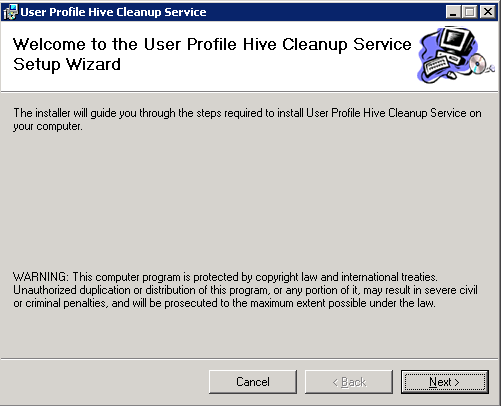
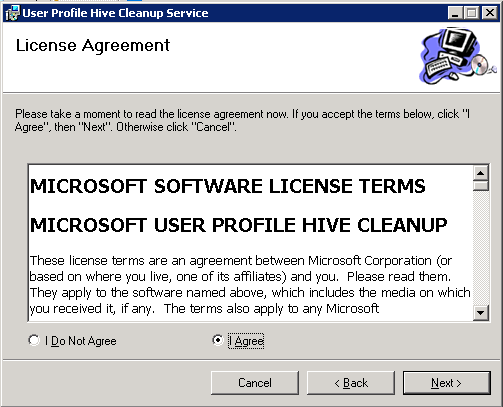
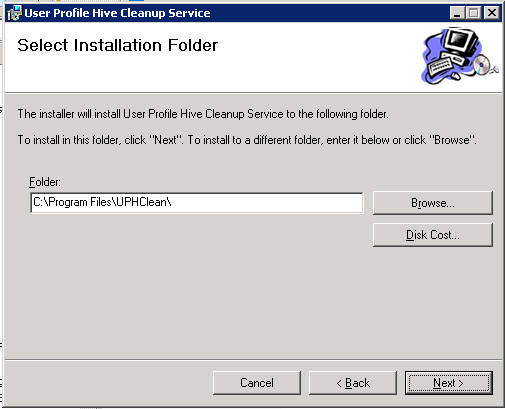
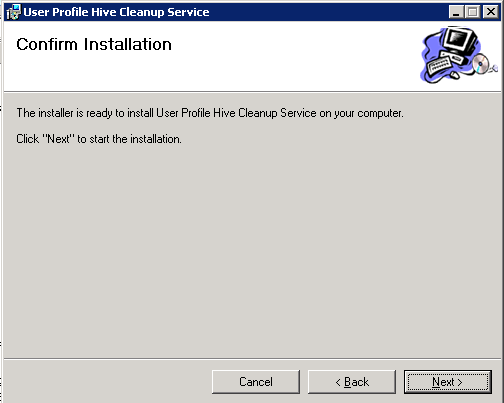
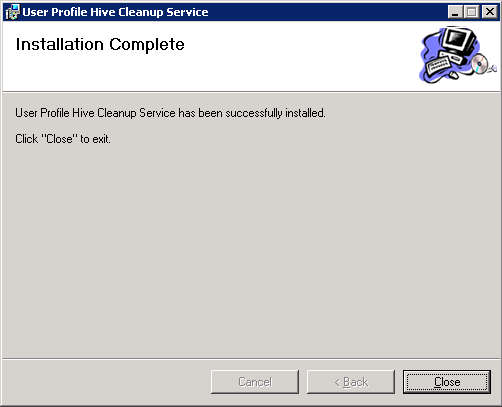
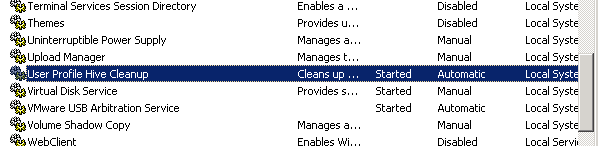









Leave a Reply