How to Use SYMCLI in offline mode
Recently I made a job change and have delved into the Storage arena and supporting EMC storage products. One of the products is EMC Symmetrix . With that comes learning how to use the product and the syntax of the various commands. As to not cause any damage to the systems and learn found System Enabler can be used in offline mode installed on a Windows and Linux system.
SYMCLI is the most widely used EMC Symmetrix administration by most admins. For practicing symcli commands there is no symcli simulator available and of course we can not simply try commands in production. Those who want to get familiar with symcli, can use symcli in offline mode. But SYMCLI offline mode is only with limited functionality and is good for testing configuration changes, scripts and how to use the tool.
For running SYMCLI in running in offline mode, we should have Solution Enabler installed in your desktop/laptop and should have a valid symapi_db.bin file (can be taken from production environment and is usually found in /usr/emc/API/symapi/db/symapi_db.bin ). We can download the solution enabler from support.emc.com. You will need an account to be able to download System Enabler. In this post we will be installing SE 7.6.2.56.
First we have to install the Solution Enabler in your desktop. SE installation is very easy and is similar to any other software installation. We can select the base version for installation.
Click Next
Click Next
Click Next, Typical is good.
Click Next.
Click Install
Click Finish
Once the installation is completed we have to copy the symapi_db.bin file to C:Program Files\EMC\SYMAPI\db directory.
Now we have to set the below values to the environmental variables SYMCLI_DB and SYMCLI_OFFLINE . In this example I do not want to have to define the values everytime so we will set them as permanent variables. Open a command prompt and type.
setx SYMCLI_DB “c:\Program Files\EMC\SYMAPI\db\symapi_db.bin” /M
setx SYMCLI_OFFLINE “1” /M
Close the command prompt and open a new one so the variables we set are now available. Run the set command we will now see them.
Once done, we can start running symcli commands by changing directory to c:\Program Files\EMC\SYMCLI\bin
cd c:\Program Files\EMC\SYMCLI\bin
And that is all you need to do!




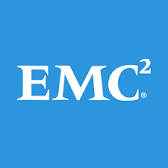
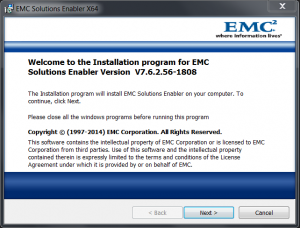
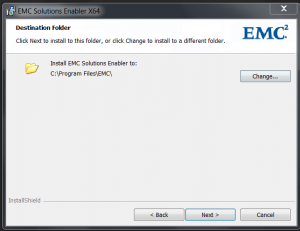
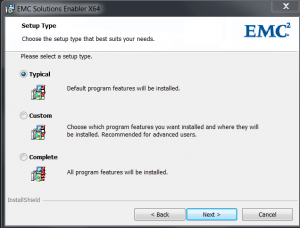
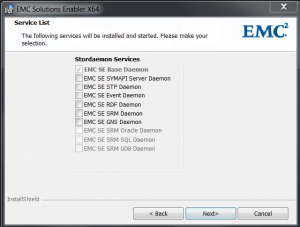
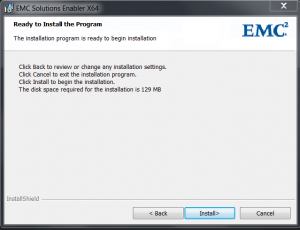
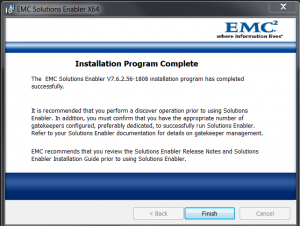
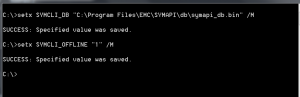
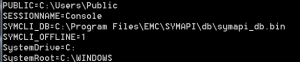
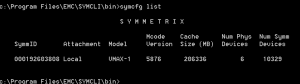







Leave a Reply