How to Install GIMP 2.9.x on OSX and Windows
Introduction
If you are a Linux user you know of GIMP or for that matter a user of OpenSource applications. To me the GIMP is the answer for image editing and creation as apposed to Photoshop or other pay for editing programs. The GIMP is part of a sweet of OpenSource tools available for image manipulation. In this post we will cover how to install the un-stable version of GIMP (2.9.x) on Mac OS X and Windows OS’s.
There are many new features added with 2.9.x as they drive to the stable 2.10 release. You can read them here.
Installation
First we will need to download the latest installation package for OS X and Windows. Partha’s Place is the place to go to for the files we need. For this example we will be installing 2.9.5 development release.
For Mac OS X download
McGimp 2.9.5 64-bit Experimental or McGimp 2.9.5 64-bit Color Corrected Experimental
Once the download is completed just double-click on the dmg and follow the prompts.
For Windows download
GIMP 2.9.5 64-bit Experimental or GIMP 2.9.5 64-bit Color Corrected Experimental for local installs. There are portable versions as well.
Once that you have the file you want downloaded it is time to install it.
Double-click on the downloaded executable to start the installation
Click next.
Accept license and click next.
Click Install to start the installation.
Installation will proceed.
Click Finish when completed.
Now that we have it installed, fire it up!
And now we have the latest un-stable version of GIMP running and ready to give a good testing.




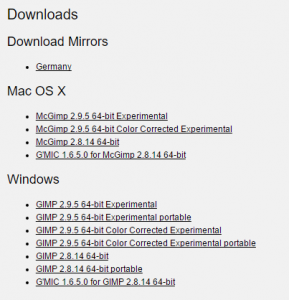
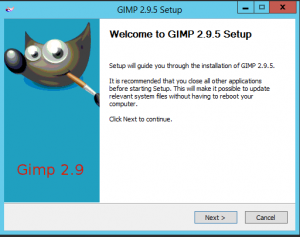
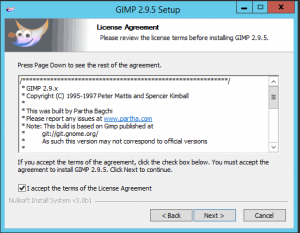
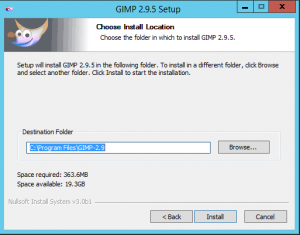
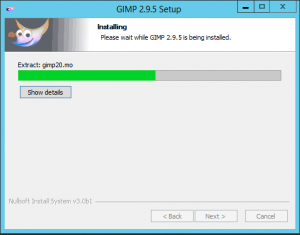
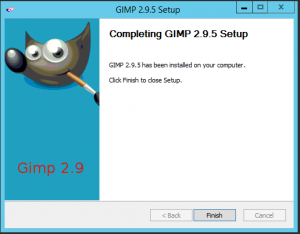
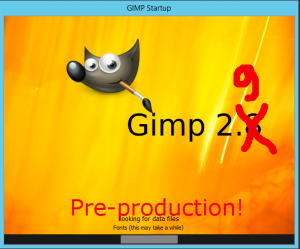
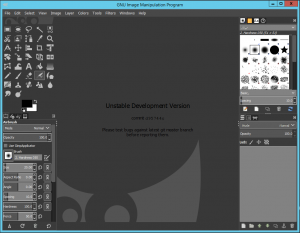









Leave a Reply