How To Install SCOM 2012 R2 Agent on Solaris 10 x86
Recently our company has been deploying Microsoft SCOM 2012 R2 in our environment. Installation on Solaris 10 x86 proved to be an issue. This post
Create the service account and group (opsmgrsvc is our service account) id and set the password. You can use an auto generated UID, For our purposes we choose 21053.
# groupadd -g 21053 opsmgrsvc # useradd -u 21053 -g opsmgrsvc -c "SCOM Service Account" -d /opt/svcacct/opsmgrsvc -m -s /bin/bash opsmgrsvc
Set a password for the account. SCOM needs this to be able to retrieve the certificate needed. Also needed for other operations.
# passwd opsmgrsvc
Next you will need to create the .ssh directory and import the keys, this can be used for non-root access. If you do not have keys then generate the keys and use the keys on all the servers. If you have the keys then run the following commands.
# cd /opt/svcacct/opsmgrsvc # mkdir .ssh # cd .ssh # cp /tmp/id_rsa* . # cat id_rsa.pub > authorized_keys # chmod 600 authorized_keys id_rsa # chmod 644 id_rsa.pub # cd ../ # chown -R opsmgrsvc:opsmgrsvc .ssh/ # chmod 700 .ssh/
Add the following to /usr/local/etc/etc/sudoers
##----------------------------------------------------------------------------------
##User configuration for Operations Manager agent – for a user with the name: opsmgrsvc
##Defaults specification
Defaults:opsmgrsvc passwd_tries = 3, passwd_timeout = 1
##OS Discovery Script
opsmgrsvc ALL=(root) NOPASSWD: /usr/bin/sh -c sh /tmp/scx-opsmgrsvc/GetOSVersion.sh; EC=??; rm -rf /tmp/scx-opsmgrsvc; exit ?EC
##Agent install and upgrade
opsmgrsvc ALL=(root) NOPASSWD: /usr/bin/sh -c echo -e "mail=*/usr/sbin/pkgadd -a /tmp/scx-opsmgrsvc/scx -n -d /tmp/scx-opsmgrsvc/scx-1.[0-9].[0-9]-[0-9][0-9][0-9].solaris.1[0-1].sparc.pkg MSFTscx;*exit ?EC
opsmgrsvc ALL=(root) NOPASSWD: /usr/bin/sh -c echo -e "mail=*/usr/sbin/pkgadd -a /tmp/scx-opsmgrsvc/scx -n -d /tmp/scx-opsmgrsvc/scx-1.[0-9].[0-9]-[0-9][0-9][0-9].solaris.1[0-1].x86.pkg MSFTscx;*exit ?EC
##Agent uninstall
opsmgrsvc ALL=(root) NOPASSWD: /usr/bin/sh -c rm -rf /tmp/scx-opsmgrsvc;*/usr/sbin/pkgrm -a /tmp/scx-opsmgrsvc/scx -n MSFTscx;*exit ?EC
##Certificate signing
opsmgrsvc ALL=(root) NOPASSWD: /usr/bin/sh -c cat /etc/opt/microsoft/scx/ssl/scx.pem
opsmgrsvc ALL=(root) NOPASSWD: /usr/bin/sh -c rm -rf /tmp/scx-opsmgrsvc
opsmgrsvc ALL=(root) NOPASSWD: /usr/bin/sh -c cp /tmp/scx-opsmgrsvc/scx.pem /etc/opt/microsoft/scx/ssl/scx.pem; rm -rf /tmp/scx-opsmgrsvc; /opt/microsoft/scx/bin/tools/scxadmin -restart
##Agent control
opsmgrsvc ALL=(root) NOPASSWD: /opt/microsoft/scx/bin/tools/scxadmin
##Log file monitoring
opsmgrsvc ALL=(root) NOPASSWD: /opt/microsoft/scx/bin/scxlogfilereader -p
##End user configuration for Operations Manager agent
##-----------------------------------------------------------------------------------
Now we are ready to install the agent on Solaris
1.Transfer the agent (scx-<version>-<os>-<arch>.pkg.Z) to the Solaris server, type:
# uncompress scx-1.4.1-292.solaris.10.x86.pkg.Z
2.To install the package, type:
# pkgadd -d scx-1.4.1-292.solaris.10.x86.pkg MSFTscx
3.To verify that the package is installed, type:
# pkginfo MSFTscx
4.To verify that the Microsoft SCX CIM Server is running, type:
# svcs scx-cimd
There is an issue with the link created by the install to sudo that must be fixed.
# cd /etc/opt/microsoft/scx/conf # rm -f sudodir # ln -sf /usr/local/bin sudodir
There is an issue with the /etc/pam.conf on Solaris 10 using ldap client. Replace the SCX generated section with the following.
# The configuration of scx is generated by the scx installer. scx auth required pam_authtok_get.so.1 scx auth required pam_dhkeys.so.1 scx auth required pam_unix_cred.so.1 scx auth binding pam_unix_auth.so.1 server_policy scx auth required pam_dial_auth.so.1 scx auth required pam_ldap.so.1 debug # End of section generated by the scx installer.
You should now be able to discover the servers from SCOM and begin monitoring.




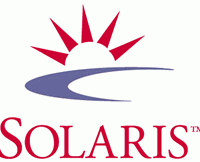







WOW just what I was searching for. Came here by searching for địa điểm
du lịch maldives
I found my own solution,if anyone need it in the future
My way of solution for 4 days has been taken was only needs to unpackage separately from the installation file of MS before to put inside CMD
Love to know how people have done this for Solaris 10 x64