Installing Gramps (Genealogical Research Software)
Recently I have been starting to dabble in researching my family tree and started looking for a way to keep track of the information on the computer. To keep with using open source solutions first then moving towards commercial solutions I ran across Gramps (Genealogical Research Software).
Gramps is a free software project and community. We strive to produce a genealogy program that is both intuitive for hobbyists and feature-complete for professional genealogists. It is a community project, created, developed and governed by genealogists.
The features are numerous and compete head to head with Family Tree Maker and many other products on the market. A complete list of the features can found here. Gramps is primarily developed for Linux and UNIX-like operating systems, but it is also available for Windows and Mac OSX.
This fits right along with my plan of installing on Linux and Windows to start working on my family tree. With that let’s start downloading and installing Gramps.
Installation for Linux is very simple as Gramps is in many of the repositories for the major distributions. Open a terminal and type:
Ubuntu
$ sudo apt-get install gramps
Fedora
$ sudo yum -y install gramps
That’s all you need to do for Linux, pretty simple and straight forward. Now for Windows systems there is a least 3 different ways you can install/use GRAMPS under windows. The method you choose will be dependent on your requirements and how much extra work you wish to put into setting up your environment. In order of difficulty:
- GRAMPS All-in-one installer (AIO) – While still under development the AIO installer has the lowest barrier of entry, see All In One Gramps Software Bundle for Windows for more information.
- GRAMPS Portable – Allows you to Run GRAMPS from a portable drive and can be installed to the local hard drive see the PortableApps.com Gramps Portable page for more information.
- GRAMPS installer (minimal) – Stable installer, however it requires you to install all of GRAMPS dependencies prior to installing GRAMPS. see Installing Windows dependencies first.
For this post I have chosen to use the All in one solution. Download the installation pack from here which is currently v 3.3.1 at the time of this post. There is a 32 bit and 64 bit installation so download the appropriate one.
Once the download is completed double-click on the executable to start the installation. I will be installing the 64 bit version on Windows 7. Accept the defaults and the installation will install. The default installation path is C:\Program Files\Gramps which are ok, but you can change that if you like, otherwise the default selections work well. Click finish to complete the installation and Gramps will start up.
On first start up you will be presented with a chance to install available updates for Addons. Addons allow for extending Gramps and enhancing. Click the Select All button and install select addon button.
Now the Gramps interface will appear and you are ready to start adding and building your family tree. For more information on how to get started and using Gramps go to the wiki.




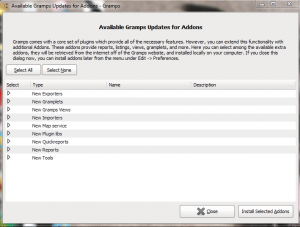
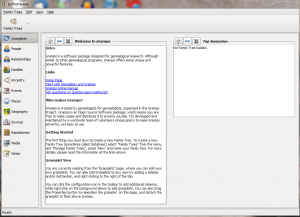









Leave a Reply