How To Maintain Your Windows Desktop Clean and Free of Malware
Introduction
I know, hard to believe that you can keep a Windows system clean and free of malware, but you can keep it at bay using a few free tools out there and some common sense. In this post we will cover a few tools and ways to accomplish the task at hand.
Tools
So what are some of the tools out there? Not surprisingly there are several free tools out there that are great. A few of the tools I use on a regular basis:
- ccleaner
- Malwarebyte’s
- JRT (Junk removal Tool)
- Adwcleaner
Cleaning Your System
So here is one way to go about keeping your system clean and free of Malware. the first and most important step is to be aware of anything you are installing and the added payload some applications install, un-check them and only install what you intended. Don’t just mindlessly click OK.
Beware of popups that are designed to trick you to install them as they have un-wanted consequences. Now that has been said let’s get on with it.
Ccleaner
Ccleaner is a tool from Pirifom that cleans logs, unused files, browser history, cookies and much more. There is a free and a pro version available. This is the first tool to be used when cleaning your system. Download the program from here and install. Make sure to take note to un-check the additional software it offers for installation.
Start the installation and click next.
Click Next.
Un-check the unwanted program, in this case Install the free Google Toolbar and click Install.
un-check the view release notes and click Finish. This will start Ccleaner.
Now we are ready to let Ccleaner do it’s thing. Look at the options of what it cleans and un-check what you do not want removed. Make sure all web browsers are closed. Click Run Cleaner. Note: the first time you will receive a popup, if you don’t want to see this again check the do not show box and click ok.
Once done click finish. Twice a month would be a recommended frequency to run this application.
Malwarebyte’s
Malwarebytes is a tool for catching those programs running secretly in the background and registry and other un-wanted’s. The free version is good but for a small fee and it will monitor, update and run scheduled scans. Download MalwareByte’s Free from here. Installation is simple to follow, one note is after the install there is a check box for free 30 day trial of the premium version, un-check it if you want to just run the free version.
Once the installation is completed and Malwarebytes has started it will attempt to update to the latest definitions. Once completed click Scan Now. After the scan has completed a seperate window will appear with the findings asking for action. Fix any findings and reboot if needed.
JRT
JRT (Junk Removal Tool) is a great little application for cleaning out unwanted Adware from a system. You can download it from bleeping computer. Install it and just run it. Not much to explain about the tool.
AdwCleaner
AdwCleaner is a program that searches for and deletes Adware, Toolbars, Potentially Unwanted Programs (PUP), and browser Hijackers from your computer. By using AdwCleaner you can easily remove many of these types of programs for a better user experience on your computer and while browsing the web. Download AdwCleaner from here.
Conclusion
As you can see there are many free tools available that will allow you to keep and maintain your system free of Malware / Spyware, just requires a bit of manual are to do so.




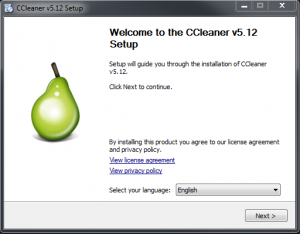
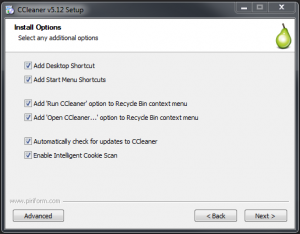
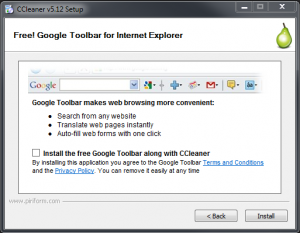
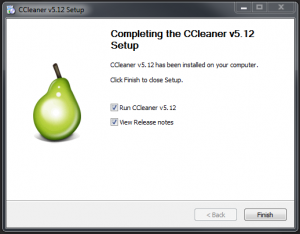
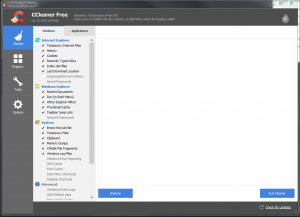
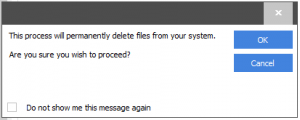








Leave a Reply