How To Remove syskey Windows 7 bootup password
Recently had a client who accepted one of the calls from “Windows Microsoft” and allowed them to access their computer. They gave them access to their computer and cancelled the support shortly afterwards. During the process they installed a startup password which begins prior to the windows login screen. Luckily they were given the password to access their system but wanted the password removed. This post describes how to remove it for this situation.
Press Windows + R key to open the Windows run dialog and type syskey
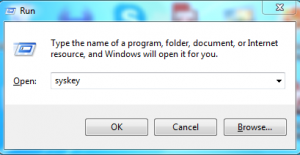
If prompted by UAC, then click/tap on Yes (Windows 7/8) or Continue (Vista).
Click tap on Update.
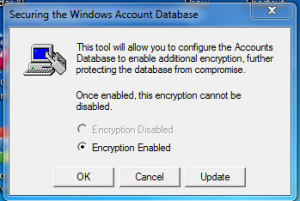
Select System Generated Password, select the Store Startup Key Locally option, and click on OK.
Enter in the start up password and click OK.
Click OK and it has been removed.
Windows will now no longer require users to enter the startup password at every system startup.




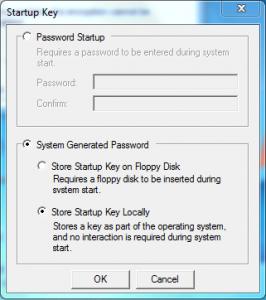
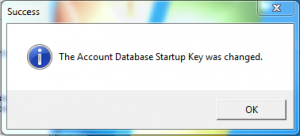








how can i remove syskey from my computer because i have forgotten my password when i turn on my windows 7 it says winndows startup password so can i remove this ….???