Using EMC VPlex Batch Migration
Using EMC VPlex Batch Migration
Introduction
In a recent project I was tasked to bring a new EMC PowerMAX 2000 system and migrate from an EMC VMAX3 400K storage array. This was a new thing for me since my experience with VPlex was limited to only adding and create vvols (Virtual Volumes) from different arrays and presenting to the target hosts being either Windows, AIX, Linux (RHEL) and ESXi. The task at hand is to migrate the terabytes of data non-disruptively. Thanks fully using batch-migrate commands this is possible but not without a lot of preparation and back end work. If you have visited my site you know I post on alot of different topics but my day job is a Storage Engineer and 20+ plus years as a Server administrator for Windows and Linux systems. Figured it was time to start writing about some of the stuff I do day to day and not the fun stuff for a change.
The Process Using VPlex
So let’s get to the main steps we need. First step is to zone the the new array to the Vplex, you need to have a minimum of 8 ports zoned. This should be four ports per SAN switch assuming you have a left and right side for you SAN switch environment.
Create LUNs for VPlex migration
symaccess -sid XXXX create -name <SG> -type storage -devs
Add as child SG to Vplex SG
symsg -sid XXXX -sg <parent SG> add sg <Child SG>
Vplex Migration plan
Create batch plan
cd /clusters/cluster-1/devices
batch-migrate create-plan hqttc046_migrate.txt --sources device_Symm0776_0B05-hqttc046_1 --targets device_Symm1084_0411-hqttc046_1
batch-migrate check-plan hqttc046_migrate.txt
batch-migrate start hqttc046_migrate.txt -s 2M --paused --force
batch-migrate summary hqttc046_migrate.txt --verbose
batch-migrate commit hqttc046_migrate.txt
batch-migrate clean hqttc046_migrate.txt
batch-migrate remove hqttc046_migrate.txt
rm /var/log/VPlex/cli/hqttc046_migrate.txt
batch-migrate pause --file hqttc046_migrate.txt
batch-migrate resume --file hqttc046_migrate.txt
rebuild set-transfer-size --devices /clusters/cluster-1/devices/MIGRATE_BR0_2 --limit 1M
dm migration cancel -f -m BRX_*
dm migration remove -f -m BRX_*
Cleanup
symaccess -sid XXXX remove -name <SG>-type storage -devs
symsg -sid XXXX -sg <parent SG> <SG>




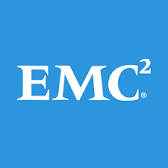









Leave a Reply