How To Transfer Files to Your iPad on OS Catalina
How To Transfer Files to Your iPad on OS Catalina
Introduction
Recently I refresh my reliable MacBook Pro mid 2010 with a new MacBook Pro and sides having to get adapters and cables to use USB-C for iPod, iPad and iPhone syncing found I needed a new way to transfer files to my iPad. In this case pdf files.
Connecting The iPad
So first let’s connect the iPad to the MacBook. We can do this two ways, either through a USB connection or using WiFi syncing. If you have an older MacBook or iMac you will have USB ports and connecting is as simple as plugging in your iPad. If you have a newer MacBook Pro you will probably only have USB-C ports and you will need a USB to USB-C adapter.
Plugin the cable to your iPad to your MacBook. Open Finder and you should see your iPad. Click on it in Finder. You may have to trust the device. Once the trust is established a sync will occur.
At the top of the Finder window, click Files, then do one of the following:
-
- Transfer from Mac to iPad: Drag a file or a selection of files from a Finder window onto an app name in the list.
- Transfer from iPad to Mac: Click the disclosure triangle beside an app name to see its files on your iPad, then drag a file to a Finder window.
To delete a file from iPad, select it below an app name, press Command-Delete, then click Delete.
As you can see the process is simple to add and remove items from the iPad in MacOS Catalina.





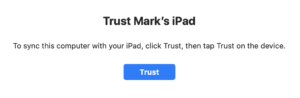
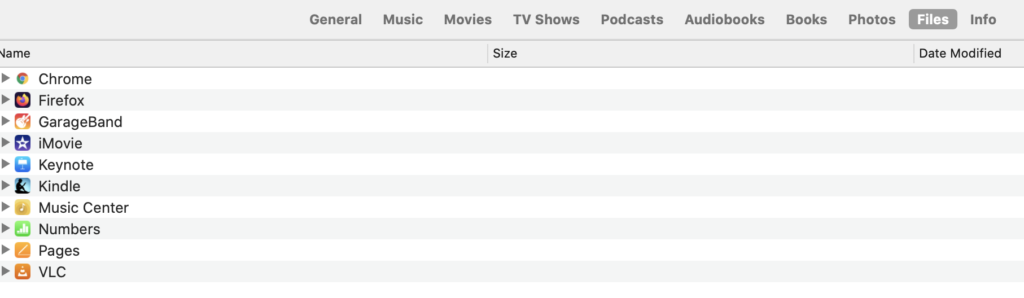



Leave a Reply