How To Convert DVD and Blu-ray with MakeMKV
Introduction
To go along with other posts and conversion we have another tool to add to your arsenal called MakeMKV which runs on Windows, OS X and Linux. It is fast and easy to use.
What is MakeMKV?
According to the developer. MakeMKV is your one-click solution to convert video that you own into free and patents-unencumbered format that can be played everywhere. MakeMKV is a format converter, otherwise called “transcoder”. It converts the video clips from proprietary (and usually encrypted) disc into a set of MKV files, preserving most information but not changing it in any way. The MKV format can store multiple video/audio tracks with all meta-information and preserve chapters. There are many players that can play MKV files nearly on all platforms, and there are tools to convert MKV files to many formats, including DVD and Blu-ray discs.
Additionally MakeMKV can instantly stream decrypted video without intermediate conversion to wide range of players, so you may watch Blu-ray and DVD discs with your favorite player on your favorite OS or on your favorite device.
Features
- Reads DVD and Blu-ray discs
- Reads Blu-ray discs protected with latest versions of AACS and BD+
- Preserves all video and audio tracks, including HD audio
- Preserves chapters information
- Preserves all meta-information (track language, audio type)
- Fast conversion – converts as fast as your drive can read data.
- No additional software is required for conversion or decryption.
- Available for Windows, Mac OS X and Linux
- Functionality to open DVD discs is free and will always stay free.
- All features (including Blu-ray decryption and processing) are free during BETA.
About MKV file format
MKV stands for “Matroska Video”. Matroska is a container file format, capable of holding unlimited number of video, audio and subtitile tracks, along with any metadata. Practically this means that it is possible to put entire movie with multiple sound and subtitle tracks, chapters information and movie thumbnail into single file. Being open and patent-free Matroska gained broad support recently and quickly becomes de-facto standard for storing movies.
Installing MakeMKV
Installation is pretty simple for Windows and OS X systems. Download the client from http://www.makemkv.com/download/. For Linux there is a repository at negativo17.org
For Fedora 21 and below add the repo.
$ sudo yum-config-manager --add-repo=http://negativo17.org/repos/fedora-handbrake.repo
For Fedora22+ to add the repo
$ sudo dnf config-manager --add-repo=http://negativo17.org/repos/fedora-handbrake.repo
For Fedora 21 and below
$ sudo yum install makemkv
For Fedora 22 and higher
$ sudo dnf install makemkv
Using MakeMKV
Now that we have MakeMKV installed let us proceed. Open MakeMKV and insert your DVD to convert. Click File > Open disc and select the DVD.
Click on the DVD icon to start the process.
We are now ready to start the conversion. If the output folder looks good then all we need to do is to click on the MakeMKV button on the right to start.
Conclusion
As we can see with MakeMKV we can easily backup our movies / videos to the hard drive in MKV format for easy viewing and saving.




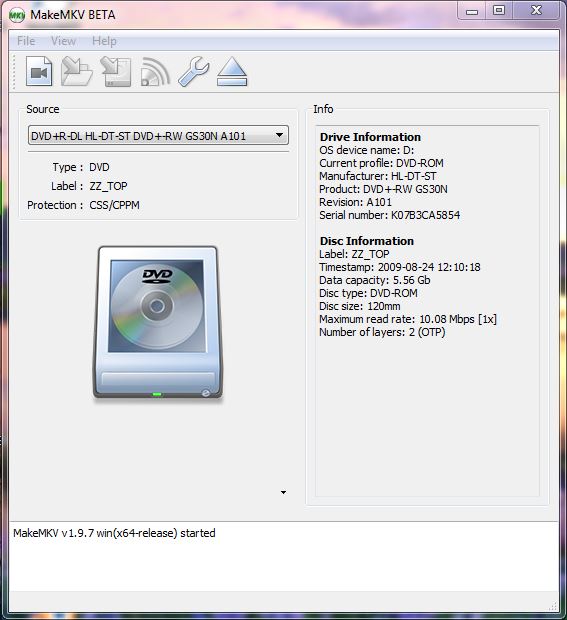
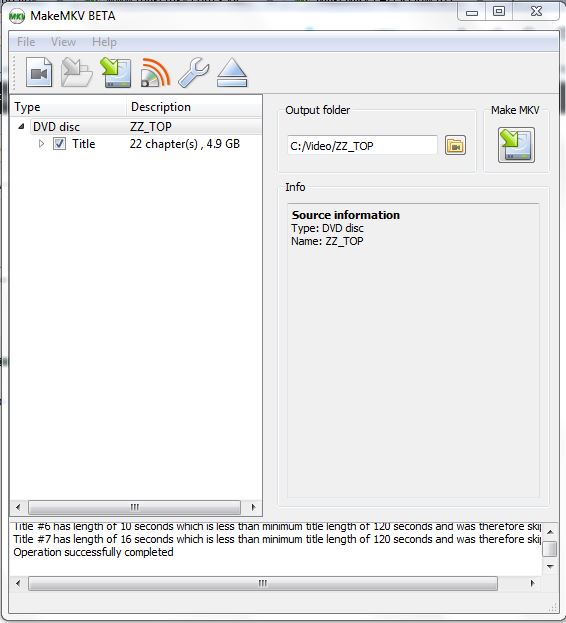









Leave a Reply