Checking Your TPM Version on Windows 10
Checking Your TPM Version on Windows 10
Introduction
A new Windows version is on the horizon and in the requirements for Windows 11 we see TPM 2.0. The question being asked is what version of TPM do I have and where do I find it.
Get The Information
First, check if you have a TPM chip is to run the get-tpm command via Windows PowerShell.
To do this, type PowerShell in the Start menu search bar. Right-click on the Windows PowerShell result and choose Run as administrator. Click Yes on the confirmation window.
In the Windows PowerShell app, type get-tpm, then press Enter.
If TPM is not enabled or present.
If TpmReady: False and TpmPresent:True you will need to activate the TPM chip in your BIOS/UEFI for your system.
What’s My TPM Version
So we have determined that TPM is installed but we do not know what version. To determine the version we need to run TPM.msc with administrative privileges.
Press Windows key + R, then type, tpm.msc. The Trusted Platform Module (TPM) Management window should open. Under the TPM Manufacturer Information, look for the Specification Version. You should see what TPM version your PC is running under there.





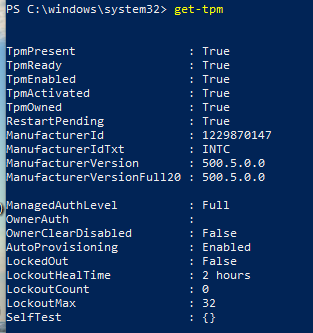
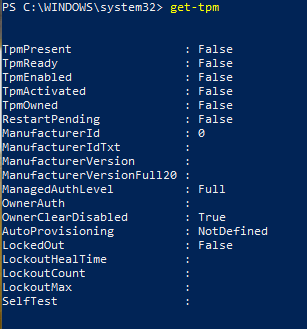
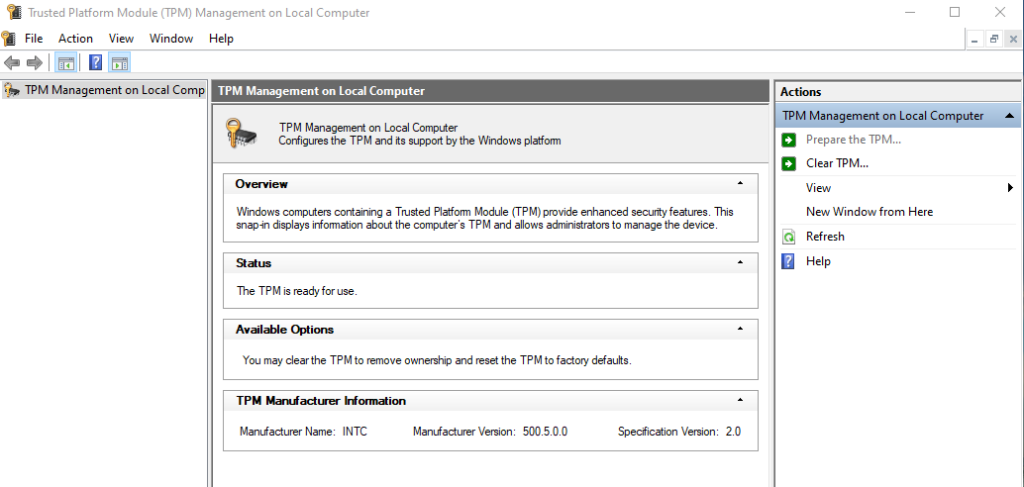









Leave a Reply