How To Add Drivers and Re-Create A Windows 2008 R2 Installation DVD
You know how it goes, nothing is simple when it comes to building servers, especially with Windows and drivers. Recently I was tasked with building servers 300 miles away through the iLo and could not get HP Intelligent Provisioning to work so I resulted to mounting the iso image on the iLo itself and set to boot. This worked to start the installation but there was no drivers and stopped it dead in it’s tracks.
So what next you say? How about to extract the Windows Server 2008 R2 ISO and add the drivers needed for the installation. This post will cover exactly how to accomplish the task. For the post we will be using Windows 7 Professional x64. Also, this example shows how to add it to Windows 2008 R2 Standard edition.
Prerequisites
First create the following folders
C:\temp2\WindowsISO (Unpack your iso to this folder)
C:\temp2\drivers (Add all driver folders in this folder the drivers have to be in .inf format)
C:\temp2\wim (Is a temp folder for the WIM file)
C:\ temp2\WindowsISOdrivers (the new .ISO file will be created here)
Download and install the Windows Automated Installation Kit (http://www.microsoft.com/en-US/download/details.aspx?id=5753)
The Process
Start Deployment Tools Command Prompt from AIK Deployment Tools > Deployment Tools Command Prompt from Start menu
First we need to show what versions are in the install.wim file. Earlier we stated that this is for Windows 2008 R2 Standard (Full Edition). We can see what is available using the dism command.
C:\Program Files\Windows AIK\Tools\PETools>dism /Get-WimInfo /WimFile:C:\temp2\WindowsISO\sources\install.wim Deployment Image Servicing and Management tool Version: 6.1.7600.16385 Details for image : C:\temp2\WindowsISO\sources\install.wim Index : 1 Name : Windows Server 2008 R2 SERVERSTANDARD Description : Windows Server 2008 R2 SERVERSTANDARD Size : 10,510,509,480 bytes Index : 2 Name : Windows Server 2008 R2 SERVERSTANDARDCORE Description : Windows Server 2008 R2 SERVERSTANDARDCORE Size : 3,563,998,339 bytes Index : 3 Name : Windows Server 2008 R2 SERVERENTERPRISE Description : Windows Server 2008 R2 SERVERENTERPRISE Size : 10,510,890,698 bytes Index : 4 Name : Windows Server 2008 R2 SERVERENTERPRISECORE Description : Windows Server 2008 R2 SERVERENTERPRISECORE Size : 3,563,972,455 bytes Index : 5 Name : Windows Server 2008 R2 SERVERDATACENTER Description : Windows Server 2008 R2 SERVERDATACENTER Size : 10,510,997,874 bytes Index : 6 Name : Windows Server 2008 R2 SERVERDATACENTERCORE Description : Windows Server 2008 R2 SERVERDATACENTERCORE Size : 3,564,010,572 bytes Index : 7 Name : Windows Server 2008 R2 SERVERWEB Description : Windows Server 2008 R2 SERVERWEB Size : 10,520,088,768 bytes Index : 8 Name : Windows Server 2008 R2 SERVERWEBCORE Description : Windows Server 2008 R2 SERVERWEBCORE Size : 3,562,616,654 bytes The operation completed successfully.
As we can see from the output Standard Edition is index 1, so now we can mount the install.wim.
Mount the install.wim file from C:\temp2\WindowsISO to C:\temp2\wim
c:\> imagex /mountrw C:\temp2\WindowsISO\sources\install.wim 1 C:\temp2\wim
Add Drivers with dism
cd C:\temp2\drivers\hp dism /image:C:\temp2\wim /add-driver /driver:. /recurse
Now un-mount the WIM Image
imagex /unmount /commit C:\temp2\wim
Create the new ISO file oscdimg -n -m -bc:\temp2\WindowsISO\boot\etfsboot.com C:\temp2\WindowsISO C:\temp2\WindowsISOdrivers\en_windows_server_2008_r2.iso
Burn the result to a DVD and the drivers should be available for detection at installation!




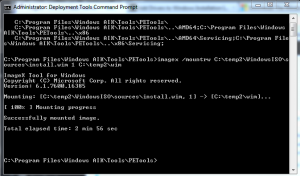
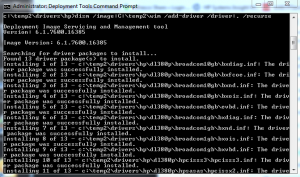









Leave a Reply