How To Install Wine Stable on Ubuntu 21.10 Impish
How To Install Wine Stable on Ubuntu 21.10
Introduction
There are just some Windows only programs or games that you just want to be able to run on your Ubuntu Linux system that require a bit of help, this is why the Wine project was born.
System Preparation
First off we will need to add the WineHQ repository and GPG key to your system. The reason we are using WineHQ repository is due to the fact that Ubuntu only has 5.0.3 in it’s repository and WineHQ current stable version is 7.0.
Download and add the repository key:
$ wget -nc https://dl.winehq.org/wine-builds/winehq.key
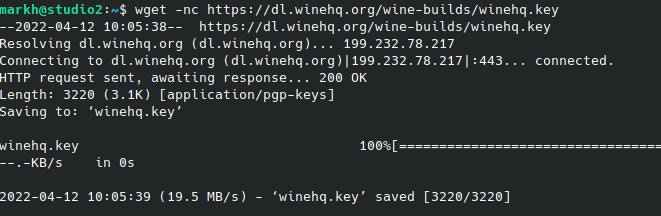
$ sudo mv winehq.key /usr/share/keyrings/winehq-archive.key
Now we are ready to download and add the repository sources.
$ wget -nc https://dl.winehq.org/wine-builds/ubuntu/dists/impish/winehq-impish.sources
Move them into place in /etc/apt/sources.list.d
$ sudo mv winehq-impish.sources /etc/apt/sources.list.d/
Update the packages
$ sudo apt update
Installation
Now we are ready to install the stable branch for Wine.
$ sudo apt install –install-recommends winehq-stable
Press Y and let the installation begin.
A few notes:
If apt complains about missing dependencies, install them, then repeat the last two steps (update and install). See the FAQ entry on dependency errors for tips on troubleshooting dependency issues.
If you have previously used the distro packages, you will notice some differences in the WineHQ ones:
- Files are installed to /opt/wine-devel, opt/wine-stable, or /opt/wine-staging (depending on which version you installed).
- Menu items are not created for Wine’s builtin programs (winecfg, etc.), and if you are upgrading from a distro package that had added them, they will be removed. You can recreate them yourself using your menu editor.
- Binfmt_misc registration is not added. Consult your distro’s documentation for update-binfmts if you wish to do this manually.
- WineHQ does not at present package wine-gecko or wine-mono. When creating a new wine prefix, you will be asked if you want to download those components. For best compatibility, it is recommended to click Yes here. If the download doesn’t work for you, please follow the instructions on the Gecko and Mono wiki pages to install them manually.
- Beginning with Wine 5.7, the WineHQ Ubuntu packages have an optional debconf setting to enable CAP_NET_RAW to allow applications that need to send and receive raw IP packets to do so. This is disabled by default because it carries a potential security risk, and the vast majority of applications do not need that capability. Users of applications that do need it can enable CAP_NET_RAW after installing Wine by running
Configure Wine
Now that wine is installed we will need to get the basic configuration done. This is down using winecfg.
$ winecfg
The installation will create some directories and then call up a GUI. Note: you may get a warning about dependencies needing installed.
Configuration will complete. Execute winecfg again to bring up the GUI interface.
At this point we have a default install of stable Wine. We are now ready to get those needed Windows only programs and games running on Linux. Look for future posts on how to do just that!






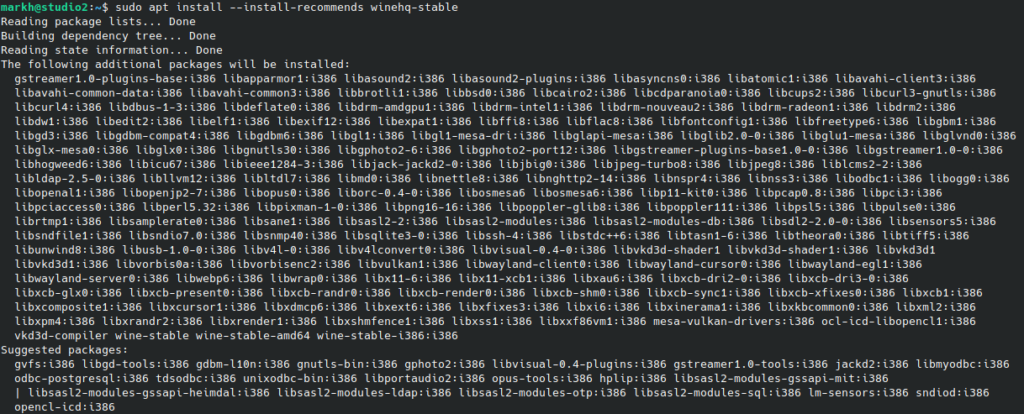

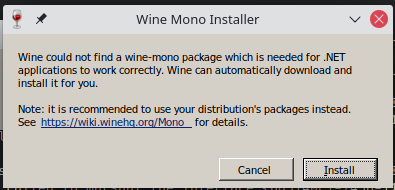
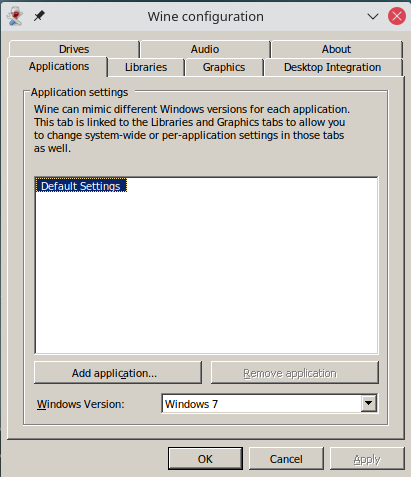 A few notes:
A few notes:





Leave a Reply