How To Fix Local Mapped Drives in RDP issue Windows 2008
Recently ran into an issue where several servers would not honor the local resources map when running a Remote Desktop Session to a Windows 2008 R2 server. Below are the steps used to correct it.
Windows 2008 R2: Click Start, Administrative Tools, Remote Desktop Services, Remote Desktop Host Configuration. On the left pane, select RD Session Host Configuration and then right-click RDP-Tcp within the Connections section of the right-hand pane
Select Properties. In the window that pops up, click the Client Settings tab and make sure that the box next to Drive is UNCHECKED.
Logout and then establish a RDP session again and your drives should now appear.




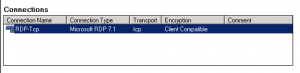
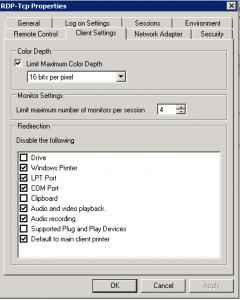









Leave a Reply