How to Render MP4 in Sony Vegas 15 Pro for VHS and VHS-C Captures
How to Render MP4 in Sony Vegas 15 Pro for VHS and VHS-C Captures
Introduction
In this post we will cover what is the best way to render your VHS / VHS-C video captures to MP4 (H.264) format for viewing online or on your system. This is different from the conventional DVD (MPEG2 / AAC) format or (MPEG2 / PCM (wav)). Lately I have been getting more requests to transfer to MP4 form at due to laptops and home systems moving away from DVD systems.
The Process
At this point we are ready to start and assuming that the VHS/VHS-C has been captured in the computer and ready to go. Open Sony Vegas 15 and click on the explorer tab and drag the captured video to the timeline.
For this example we will be using the 1998.avi captured tape which is 720×480 interlaced DV video captured using Sony vidcap60 application. Once the video is in place you can do any edits and changes desired. Make sure to save the project and your changes.
There are many things you can do to improve your captured video like adding chapter markers, removing unwanted sections of the video, color adjustments and video resizing for a few. Please check back for future posts on how to do a few of these items.
Render to MP4
Hard work is done and you are ready to render the final project to MP4 format. Before we start the render, it would be good to fill in a few project properties. Sony Vegas doesn’t offer much but it will help you remember what you did if you require future edits. Click File > Project Properties and click on the Summary tab.
Once you have completed the changes click OK and then save your project. Now it is time to render. Click File > Render As and the dialog box will appear.
For 702/480 captures I have found the MAGIX AVC/AAC MP4 to give the best results. Select MAGIX AVC/AAC MP4 and then scroll to find Internet HD 720p 29.97 fps. If you have a fast GPU supported by Vegas you will see an option to use this for the renders which is faster and less load on the CPU.
Note: If you have set chapter markers in your project they will not be in the final MP4 video as it is not supported.
If Folder is correct and name is good click Render.




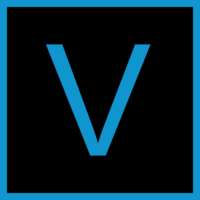
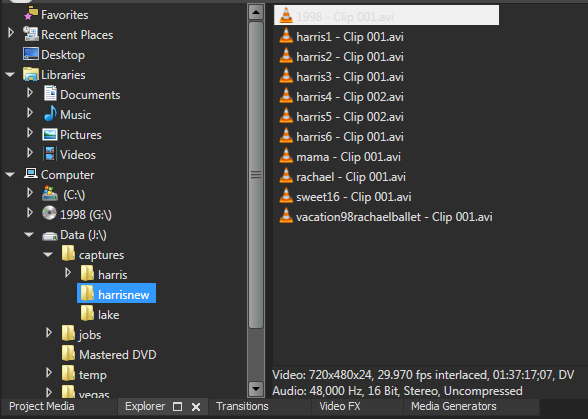
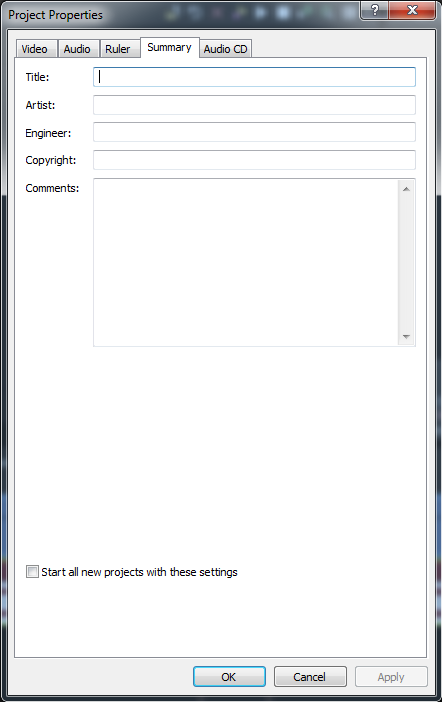
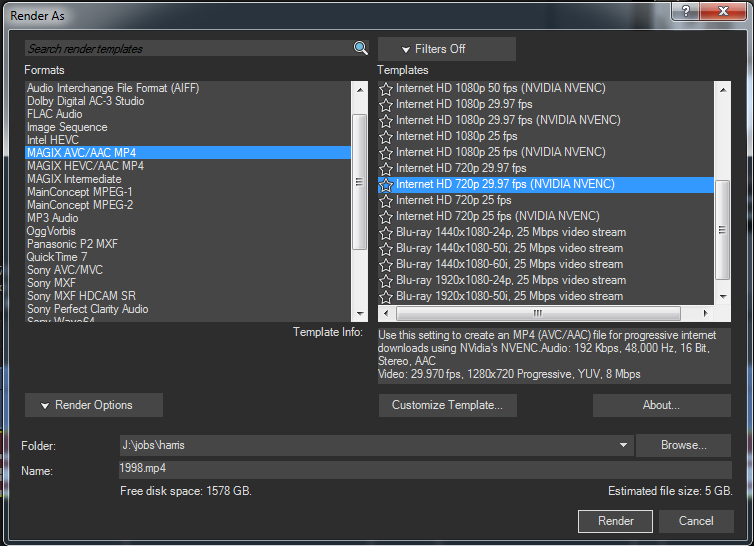
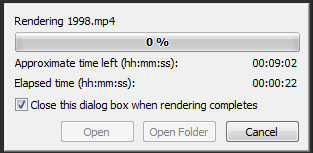









Leave a Reply