How To Scan Multiple Pictures at Once Using Epson Scan on a Flatbed Scanner
How To Scan Multiple Pictures at Once Using Epson Scan on a Flatbed Scanner
Introduction
In this post we will look at how to scan multiple pictures on a flatbed at one time using Epson Scan and the Marquee feature. To be clear it is really not scanning all with a single click but it allows you to select each picture on the flatbed, select settings and scan them individually with clicks. Much quicker than a picture at a time on the flatbed. The best application of this technique is for scanning picture albums.
The Process
So to start the process fire up the flatbed scanner (Perfection V700 Photo in my case) and open Epson Scan application. Place photos on the flatbed scanner. Lets set your scan settings. You can change to what works for you, but here are mine.
- Mode: Home Mode
- Document Type: Photo
- Image Type: Color
- Destination: Other
- Resolution 600 dpi
Click Preview to start the scan. All that is on the flatbed will be seen.
Now it is time to start selecting and creating Marquee’s. Move your mouse over until the cursor becomes a +. click and hold down the left mouse button and select the first picture. Should have flashing dotted lines.
Click on the copy marquee button under Marquee.
A second offset selection will appear.
Move the mouse until the cursor turns in to a hand, Click an hold the left mouse button and move it to select the next picture.
Repeat until all pictures have been selected. Make any changes when they are selected like color restoration, etc.
To scan just click on the individual picture selections, Click scan. Repeat until have have been scanned.
Lastly click the Marquee erase icon to remove all the selections.
Happy Scanning!





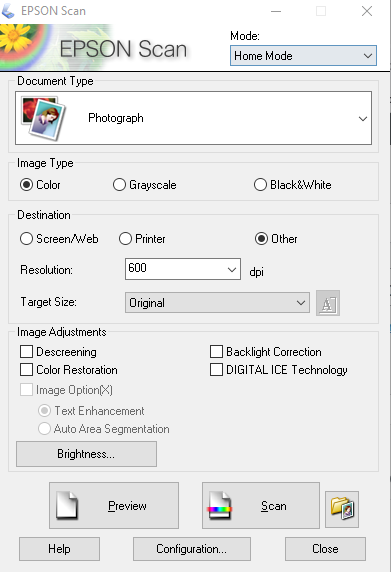
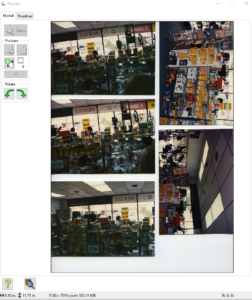
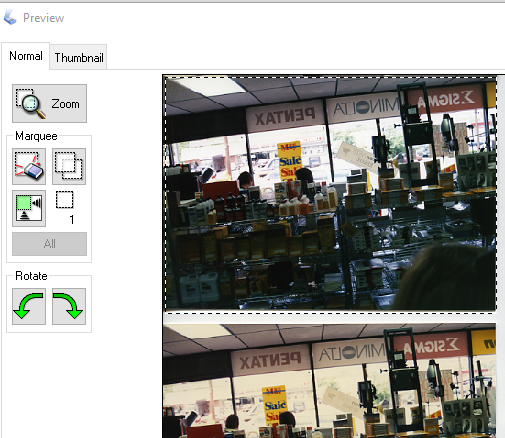
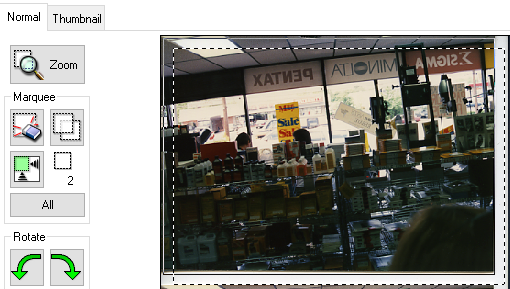
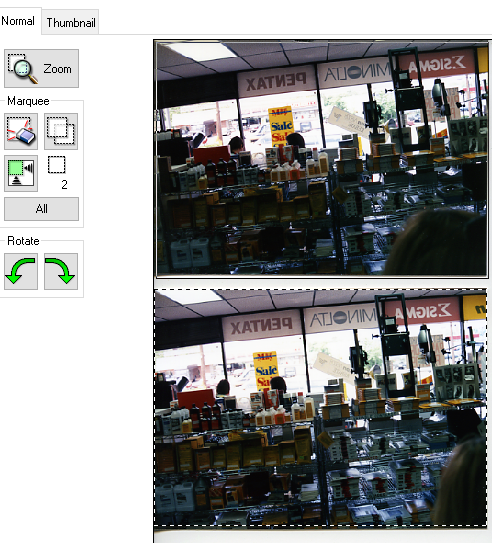
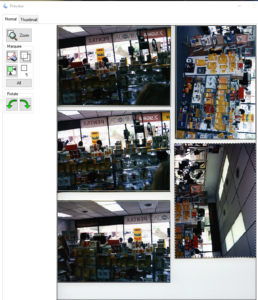









I’m not sure why you only mention Epson scanners. I can do the same thing on my HP Officejet Pro 8600 Plus.
I only have Epson scanners, so that is all I am posting on. and this is using Epson’s Scan program which I am not sure if it works with HP scanners. I have had HP scanners in the past but not for many years.