Removing Ubuntu and Installing Windows 10 on Dell Inspiron 15 3551
Found a great deal on a Dell Inspiron 15 3551 and forgot to look at the OS installed on it. After turning on and seeing and Ubuntu sticker on it I knew. For me not an issue, but for the customer this was purchased for this was an issue, as they wanted Windows 10. No problem we’ll just remove Ubuntu and install Windows which generally is not an issue. Well I should have not said a word as there was a few little glitches I had to work out first.
First thing was to go into the BIOS and see what settings there was for boot and also UEFI as with the newer devices this can be an issue with discovering Legacy devices since I was using a USB attached DVD drive. So as I do with server builds I went into the BIOS, press F2 at boot up, and proceeded to set UEFI to Legacy. In the BIOS navigate to the Boot tab and set the Boot List Option to Legacy. Save the changes (F10) and rebooted.
On reboot selected F12 for boot options and in the menu did not see the DVD drive listed in Legay devices but I did see it in the UEFI device list. I selected the drive and the system rebooted and install did not start.
Rebooted again and went back in the BIOS setup and checked several other options but all to no avail. One setting in the Boot section was Fast boot which is set to Enabled. After a bit of digging found this setting can cause device detection issues with attached hardware (ie: DVD and USB devices). So I set this to Disabled and rebooted the system. One thing I noticed is the status bar took longer to run which is a good sign.
After pressing F12 I now saw the DVD drive in the Legacy device list and upon selecting it I was sent ito the Windows 10 installation. Still not out of the woods at this point. After selecting the Windows Upgrade option (new install) we next encountered the disk partitions. As in the past I know that Linux writes to the MBR (Master Boot Record) in such a way that a Windows installation will not detect it and Linux will display GRUB and try to load. Since this is a new installation of Windows and the customer has no desire to use the Dell system restore to put Ubuntu back on the best option is to delete all partitions on the system.
Once the deletions are done just click next in the Windows installation and you are off to the races. While the installation is going on it is good togo to Dell support and download the bios updates and all the Windows 10 drivers that are available to install once the initial installation is completed. The drivers you will want are:
- Intel Chipset drivers, all three that are available.
- Touchpad driver (Synaptics)
- SD Card driver
Install the Chipset drivers first and reboot. This will allow Windows to detect and install most of the devices it could not at install. Next install the SD card driver to finish out the ones it couldn’t get. Next install the Touchpad driver and finally the BIOS update (A02). Install the rest of the programs you normally use. Some of my standards are:
- CCleaner
- MalwareBytes
- Microsoft Security Essentials (Windows 10 not needed, comes installed with Windows Defender)
- Adobe Reader
- Adobe Flash
- Microsoft Silverlight
- LibreOffice 5
Now that we have a running system it was time to go back and set the fast boot option back to Enabled to allow the system to boot fast again. Reboot and select F2 and navigate to the Boot tab and change Fast Boot to Enabled. Press F10 to save and reboot.
That’s all there was to it and I had a working Windows 10 laptop and a happy customer.






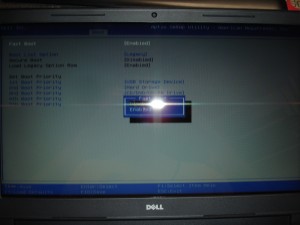






Thanks alot brother I was facing very difficulty ..
Hat off to you.. I installed windows after seeing your valueble info.
thanx alot bro this one really helped
I have the same situation but am trying to install Windows 7 – from USB and from DVD but keep getting the error “A required CD/DVD drive device driver is missing ……”
The source is good (original, tried 32bit and 64bit). I’ve searched and it seems you have to have the latest INTEL drivers installed – but how, I only see USB/DVD Setup files (not the actual files on USB/DVD) and HDD Drive c: but cant find a way to copy drivers (maybe will be able to load them) to c: (Tried Hiren’s Boot CD but it fails to load – probably due to those missing drivers).
I’m at a loss.
My next try will be to install Windows 8 (have been told it loads) copy drivers to a new partition d: and try Windows 7 again.
JoJo
Here is a possible solution.
It’s actually pretty simple. You just need to add a driver to each OS. Bios has it’s own. Windows PE and Windows 7 are stored as packages on the installation disc.
The long way around is to get a copy of your USB 3.0 drivers, and unpack the WinPE package, and if you want, unpack the Windows 7 package, stick the driver INF files into their driver caches, and repackage them, and put the updated package back on the install disc. Once that’s done, you’re good for any new installs you do. Someone else can tell you how to slipstream. It’s a bit time consuming for a one time fix.
For a one off, it’s a lot easier to do this.
Remember that a USB stick will only install Windows 7 if the stick is formatted NTFS before you copy your Win7 dvd to it. FAT wont work.
Locate your USB 3.0 drivers for windows 7 (x32 or x64, I’m not sure how crucial that is). For myself, I used an Etron 168 and there was just one INF and it worked for x64. On a Win 7 x64 installation, there are both x32 and x64 drivers present, so start by matching the corresponding driver to the install you’re working with. If that doesn’t work, maybe try the other.
Create a drivers folder on the USB stick, or on a second USB stick.
Boot from the USB 3.0 port.
(Misc notes: bios must be set to boot from a “USB-HDD” for this, and some mobo’s are fussy – e.g.: Gigabyte – and some will default to the ssd or hdd anyway if it is bootable. )
Win PE will load (very quickly, by the way), and will complain, The error is something about the CD/DVD drivers are needed. (note: CD/DVD, not a hard drive or scsi driver!)
At this point, you have the option to Browse. Whichever USB stick you put the drivers onto – put it into a USB 2.0 port, and THEN browse. WinPE will autodetect the USB 2.0 stick, you can browse to the folder, and select OK. WinPE will load the USB 3.0 drivers.
(REMEMBER – these drivers are for WinPE, and once it reboots, they will be lost.)
Caveat: Because you’ve just accessed a USB 2.0 port, WinPE may want to locate any further files from that USB 2.0 port. After the USB 3.0 driver is loaded, REMOVE any stick from the USB 2.0 port, and ensure the USB 3.0 stick is in the USB 3.0 port. WinPE might error at this point, and it may appear to revert 1 step back. As long as the USB driver loaded, you will be able to move forward. It’s for this reason, that if you do multiple installs, slipstreaming your driver into the WinPE package might be easier. Again, look elsewhere for how to do that.
Ideally, once the driver loads, WinPE will move to the next step, and you can now start your install. Select or create the partition on your hard disk (or SSD), and start the install. With your USB 3.0 drivers working, WinPE will be able to locate the Windows 7 package on the USB 3.0 stick, and unpack it into the hard disk partition you selected.
Note: It may not make sense, but WinPE could have seen, and allowed you to tailor the Hard disk or SSD, created and sized your partitions, and THEN complained it didn’t have access to the Windows 7 package on the USB 3.0 stick – but for whatever reason, it stops things right up front, and asks for the CD/DVD driver (in this case, usb 3.0 driver).
The install will be very quick from that point. For a build I just did, it unpacked Win7 onto a low end ssd in 4 minutes.
At that point, it will advise it wants to restart the pc. Once the pc reboots, the install will continue exclusively using the files now on the hard disk /ssd.
Therefore, remember to remove the USB stick during the reboot.
Make sure bios is configured to boot from the C: drive (hard disk/ ssd) at this point.
Windows 7 will configure itself, load any device drivers it can, and you’ll be at the desktop in no time.
Just remember you now need to put the memory stick in a USB 2.0 port and load the USB 3.0 drivers for Windows 7!
Hi newlife007
Thanks for your reply. Concentrating on USB 2.0 drivers for Windows 7 you mention “Windows 7 are stored as packages on the installation disc”.
Do you know the filename/s and how to extract them from installation disc as it seems that the problem is that they are not being picked up.
Thanks
JoJo
JoJo. Then take the contents of the extracted directory and copy to a USB tick and use the browse option when you are doing the install. In fact you could grab the other drivers as well and put them on the USB stick. http://www.dell.com/support/home/us/en/19/product-support/product/inspiron-15-3551-laptop/drivers
Looks like you are needing the chipset drivers. I found them here http://www.dell.com/support/home/us/en/19/Drivers/DriversDetails?driverId=T8Y0N&fileId=3428725421&osCode=W764&productCode=inspiron-15-3551-laptop&languageCode=EN&categoryId=CS (Chipset_Driver_T8Y0N_WN_9.4.4.1006_A00.EXE). This is the Intel chip set drivers for Windows 7 64 bit. I would download it and run the executable to extract the files to c:\dell\drivers\
I installed windows 10 64bit, everything is ok but touchpad gesture not working at all, have you checked this. are you facing such problem?. please mail me if possible
Usually features like gestures would be part of the mouse / touchpad drivers. Download and install this driver and see if it helps. http://www.dell.com/support/home/us/en/19/Drivers/DriversDetails?driverId=W9HP3&fileId=3475255259&osCode=WT64A&productCode=inspiron-15-3551-laptop&languageCode=EN&categoryId=IN
I found that Samsung 750 Evo and 850 Evo SSDs are not compatible with this laptop.
I to purchased dell inspiron 3551 with Ubuntu 14.04 bt i m sick of it.I had usb stick and want to put windows 8.1 through usb drive.So plz tell me step by step as i m newbee.PLZZZZZZZZZZZZ
The process is the same as using the Windows 10 DVD. The difference is that you will have to transfer a Windows 8.1 iso or DVD to a bootable USB. That can be done with a program like Rufus https://rufus.akeo.ie/. Once you have created the bootable USB with Windows 8.1 put it in and select it instead of DVD on boot.
And wht abt creating partitions and formatting partitions which contain ubuntu os.Thnks for ur quick reply.
1.pls tell how to remove Ubuntu completely
2. and after installing win10 iso from bootable usb is there a way to make it licensed copy(product key) without purchasing it??
help needed ASAP
TIA
In the post there is a piece about deleting all the partions during the Windows 10 install
After selecting the Windows Upgrade option (new install) we next encountered the disk partitions. As in the past I know that Linux writes to the MBR (Master Boot Record) in such a way that a Windows installation will not detect it and Linux will display GRUB and try to load. Since this is a new installation of Windows and the customer has no desire to use the Dell system restore to put Ubuntu back on the best option is to delete all partitions on the system.
As for question 2 you have to purchase the OS. It is a free upgrade if you have Windows 7 and above installed.
Thanks for the great blog. The question I have is how can you delete the Ubuntu disk partitions? Can you do that in the Win 10 install software? Thanks!
Delete the partition when you run the Windows installer
but this laptop doesnt have dvd rom at all, then how you installed by dvd as mentioned by you? PLease reply as i am in trouble with this ubuntu since last 6 months and seldomely use it.
In the post I mentioned that I was using a USB attached DVD drive. You can pick up a USB Attached DVD drive pretty cheap.
i have installed win 8 32 bit.. everything is fine except the wifi driver.. plz help
Dell only supports Windows 8.1 32 bit and the drivers are here http://www.dell.com/support/home/us/en/04/product-support/product/inspiron-15-3551-laptop/drivers?os=wb32a
I was restoring my laptop (ubuntu) and during that something happened like prompt was that location has changed and than after that that stopped and restarted but nothing is showing only a black screen with some lines
How to fix this???
Please ans this..
Sounds like the restore failed and you should try to run it again if possible.
I have a problem for installation of windows 7 in tha same lap.
Before i didn’t made partition.
So that instalation time comming command drive not found
So pls tell to me how to partition and then how to install Windows 7
Pls.. Help me
Did you follow the steps on the BIOS settings to set it to legacy mode? After that and a reboot the F12 boot selection option will allow you to select the USB or DVD drive to start the Windows 7 install. In the Windows install is where you can select the existing drive and delete it.
Hi!!! I’m having a problem with dell inspiron 15 3000, and it’s pretty rare.
When i select the usb boot option, my screen turns black and the setup never starts.
I’ve turned my usb into bootable with rufus, but it stills not working.
Have u got some idea?
Did you set the UEFI setting in the BIOS to Legacy? This can cause issues with detection of the USB device.
Looks like the link was to Dropbox and the content is no longer available. I’ll see if I still have it and if I do I will upload it. From what I see there are links for
V0.4- Indri – 13.39MB, Try the mirrors and see if that will work,
Just want to say thank-you. I also bought the Inspiron 3521 and didn’t realize the operating system is Linux Peppermint Ubuntu which, I have managed to navigate my way around in for the most important things like internet (lol) but the rest is way over my head. I had no idea how to go about installing Windows, but, feel much more confident after reading your post. Is it possible I have dual operating systems since there is a Windows 8 sticker on the bottom of my laptop? How would I find out? Will I need to buy Windows 10 to install or can I download it from Dell? Thanks again
You will have to purchase Windows 10, probably no download available from Dell. If you have a Windows 8 authentic code and seal you could get the install media and use that code to register it, but I wouldn’t, I would just by Windows 10. You can dual boot or install Virtualbox and install Windows 10 as a VM and run it in Ubuntu.
Right on, thank-you. 🙂
if i restart the pc, what key am i suppose to use to get into the BIOS
F2
Thanks a lot dude. This one worked just fine.
Hi, I am crazy to see all reply’s. I was happy while seeing Windows installation screen, but luck was not with me and I had a problem during Windows installation inmy Dell Ubuntu laptop. As suggested in the earlier thread, I deleted all partitions during new Windows 10 installation and clicked next, it was actually showing an error related to MBR (Master Boot Record) partition and windows cannot be installed. And since already existing partitions deleted, now I don’t have options to load Ubuntu as well.
So I need suggestion what is the prerequisites to take care for installing Windows 10 before removing partition to avail this error. Someone can help me please as I am afraid to proceed since I already stuck in between.
Please share me if you have steps to follow with pictures will be helpful. Thanks.
The process is almost same for Windows 10/8/7. First and foremost you need a Windows installation DVD.
Press F8 while booting the system to go into the Windows Recovery Menu. Unlike other version Windows 8’s recovery menu has the Metro UI style.
Click on Troubleshoot.
Click on Advanced options to get into Automatic Repair menu.
We need to use the Bootrec.exe tool. Click on command prompt and type in the following commands, one after the other:
bootrec /RebuildBcd
bootrec /fixMbr
bootrec /fixboot
Exit and now go ahead and reboot your system. In some cases, you may need to run some additional commands.
bootsect /nt60 SYS or bootsect /nt60 ALL
Thanks for this blog. Its really gives lot of information about laptop. U r such a genious…
Hi, i just bought dell 5567 i7 and didnt realized that OS was ubuntu, can you pls teach me step by step on how to remove ubuntu and install windows 10?
Have you tried following the steps I used on 3551 Model, should be similar, not sure about what the BIOS settings look like on the system.
Hi there,
Just buy a Dell Inspiron 3567 and discover the OS installed is Ubuntu 16.04
I need to install windows 7 and want to have the choise to boot with one or the other.
I haven’t had pratice bios managing / OS install for a long time and discover there is now (since 2006…) an UEFI manager.
Anyway, i had unlock the UEFI to legacy mode, lunch the windows 7 install, and now blocked by witch of the 4 part of the disk install it.
First one called ESP (system) 600Mo
2nd called OS 3Go
3rd called part 3 900Go
4th called part 4 15Go
Could you please help me step by step?
Thanks
same problem for me…can anyone help?