How To Rip Audio CD’s on Fedora 25
Introduction
In continuing on with audio posts we will cover how to rip your CD’s on Linux for listening on your computer or your portable device. In this post we will cover using several different applications available on Fedora Linux for exporting our Audio CD’s to MP3 format.
Grip
Grip is a GTK-based CD-player and CD-ripper / MP3 encoder. It has the ripping capabilities of cdparanoia built in, but can also use external rippers (such as cdda2wav). Encoder presets are provided for lame, bladeenc, l3enc, xingmp3enc, mp3encode, gogo
Grip uses a selection of encoders, including cdparanoia. It is easy to configure. The project can be found at https://sourceforge.net/projects/grip/.
$ sudo dnf install grip
Start grip and you are presented with a clean and simple interface. Insert the CD and let’s get started.
First we need to set a few settings before we start ripping. First step is to put your email address in for freedb to allow Grip to query and match the CD. Click Config > Misc and fill in email address.
Next set the Encoder. In this case we are creating MP3 so we will be using lame. Grip is capable of ripping to many different formats by changing encoders. Click on the Encode tab while still on the Config tab. Click Encoder drop down and click lame.
Now let’s change quality settings. Click on Options, we are looking at Encoding bitrate, which by default is 192 and is good.
Next select the tracks to rip. Click on the Tracks tab and select the tracks top rip.
Now it’s time to rip the CD. Click on the Rip tab and click Rip + Encode and wait.
The encoded files will be in the ~/ogg directory when completed. Grip is fast and simple to use to get your CD’s in the system.
Sound Juicer
Sound Juicer is the default CD Extractor for GNOME.It can encode to MP3, MP4, Ogg Vorbis, Ogg Opus and FLAC.
$ sudo dnf -y install sound-juicer
Open Sound Juicer.
By default or tracks are selected, so lets see what Preferences are available. Click Sound Juicer > Preferences.
Select the rop down for Format and select MPEG Layer 3. If you want to change the output folder change Folder drop down under Music Folder.
Close the dialog when done and click on Extract to start the process.
K3B
K3B is the default burning application for KDE, very powerful and useful application for all burning and ripping needs. By default MP3 support is not in K3B, but by adding rpmfusion free repositories to Fedora that is easily solved.
$ sudo dnf install k3b k3b-extras-freeworld
Now that we are installed lets start the application.
Select your CD and click Start Ripping. A dialog box will appear asking for more data.
Now we can change the output type to MP3 (Lame) in Filetype drop down, you can change the bitrate by clicking on the icon next to the filetype dropdown. It will bring up a list of common commands which you can edit or make your own. The default for MP3 is 44.1 / 16.
Change the Target Folder to a new location. Once satisfied click Start Ripping.
Conclusion
Sp there you have! A good start to converting your collection.





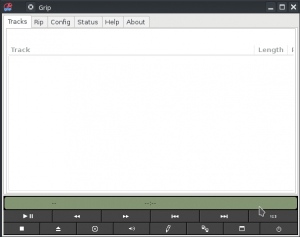
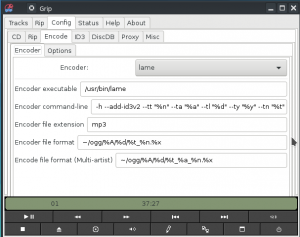
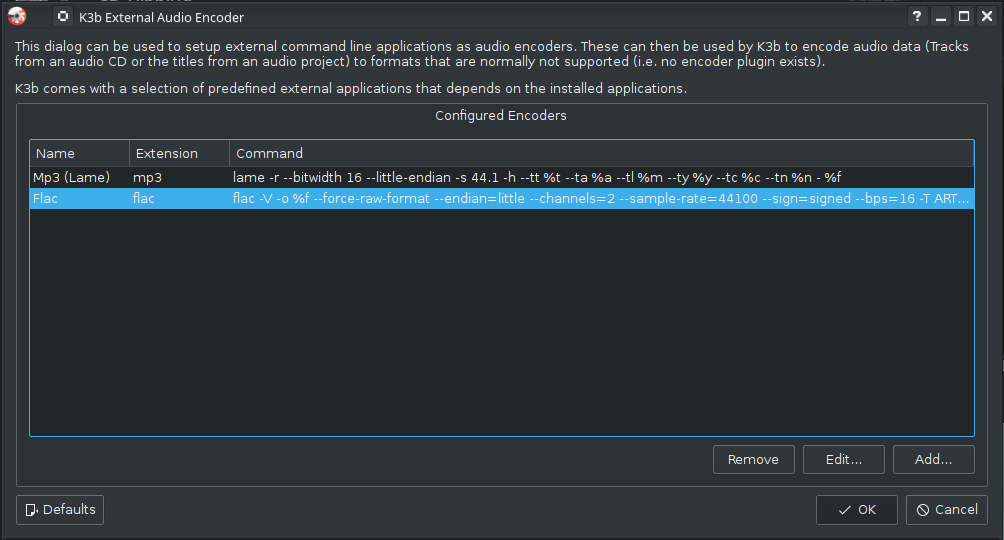
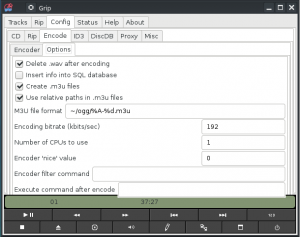
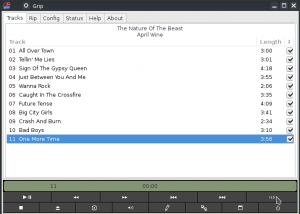
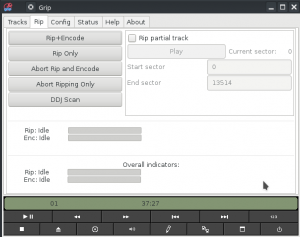

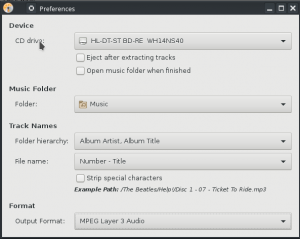
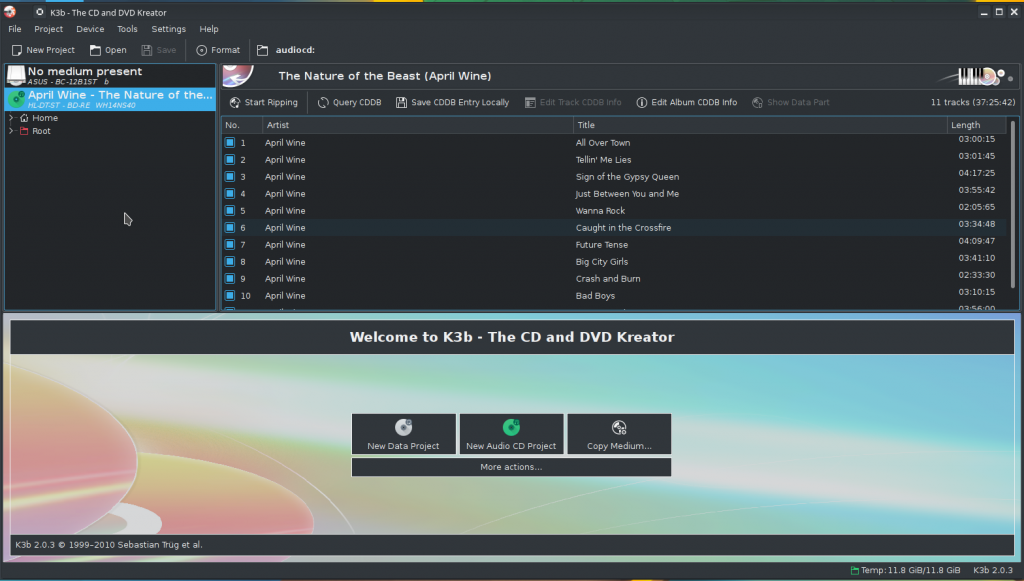
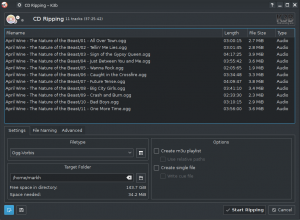
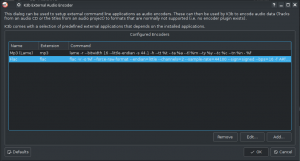








What about Rhythmbox?
Rhytmbox needs Soundjucier plugin, but it can as well.