How To Create Bootable Installer for macOS Catalina
Introduction
So the time has come and you want to re-image your MAC, but you need the boot media to install a clean copy. In this post we will cover how to create a bootable USB installation of macOS Catalina (10.15). The process is not very complex which we will cover.
Getting Installation Code
First step is to get the macOS Catalina app and install it to you system. open the macOS Catalina page on the App Store: Get macOS Catalina. Install thr app. Once installed the application will start the application. At this point you can exit the installer.
Preparing the USB Media
The USB media must be formatted as Mac OS Extended format and have a capacity of 12 GB or higher. You can use the disk utility to format the USB media. For this example the USB media is formatted and the label set to catalina. Now we are ready to create the bootable USB.
Creating the Bootable Media
Open a terminal session. The terminal app can be found in the Utilities folder. type the following commands in the terminal session. This assumes the installer is still in the Applications folder and catalina is the name of the USB formatted volume. If not change the volume name to match.
sudo /Applications/Install\ macOS\ Catalina.app/Contents/Resources/createinstallmedia –volume /Volumes/MyVolume
Press Return and when prompted put in your password. When prompted press “Y” to confirm you want to erase the USB media and press Return. Your output should look similar to below example.
Conclusion
That is all there is to it. Eject the USB media and you are ready to install it.





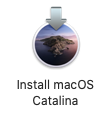










Leave a Reply