How To Install OpenSSL on Windows 10
How To Install OpenSSL on Windows 10
Introduction
In this post we will cover how to install OpenSSL on your Windows 10 system to allow you to use the OpenSSL power that Linux users enjoy with managing certificates.
Installation
First download the binaries from https://slproweb.com/products/Win32OpenSSL.html, We will be installing Win64 OpenSSL v1.1.1m Light MSI. Once downloaded it is time to install.
Double-click on the downloaded package to start the installation. First screen will be License Agreement. Accept the license and click Next.
Next screen is the installation destination. the default is C:\Program Files\OpenSSL-Win64. Click Next.
The Select Start Menu Folder will display. Click Next.
For Additional Tasks accept default for installing the OpenSSL dll’s to the Windows System directory.
We are now ready to install. Click Install.
Installation has completed, A screen will popup asking if you would like to donate. Uncheck if you do not and click Finish.
Next we will need to add the path to the binary so Windows knows where to find the newly installed OpenSSL binaries.
Open a command prompt as run as administrator. Enter in the command:
setx /M PATH “%PATH%;C:\Program Files\OpenSSL-Win64\bin”
Close the command prompt session and open a new session. We need to verify the path we added is showing. Type the command path.
Run the command openssl version and we should get a response 1.1.1m.
Conclusion
At this point you are ready to start using openssl for your cert needs!
2 Responses to “How To Install OpenSSL on Windows 10”
Trackbacks/Pingbacks
- How To Install Openssl In Windows 10? Top 5 Best Answers - Ko.taphoamini.com - […] + View Here […]




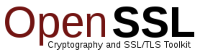
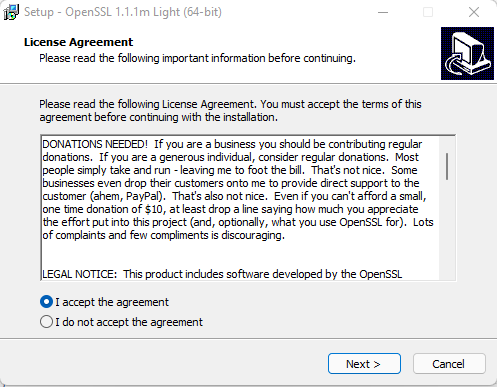
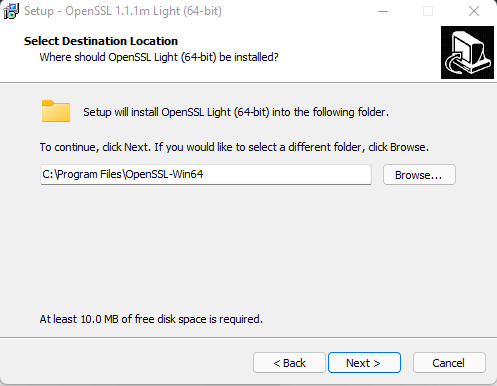
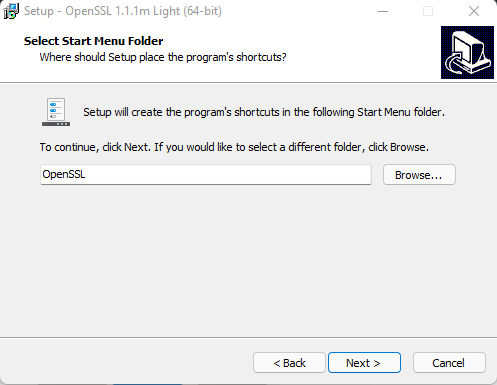
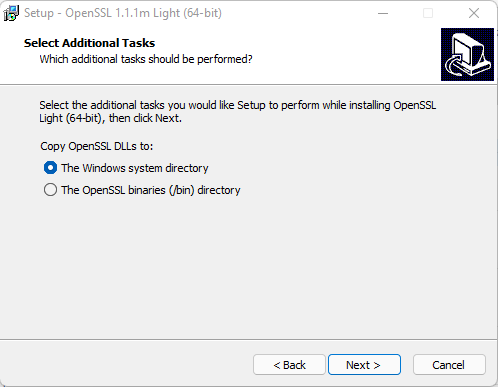
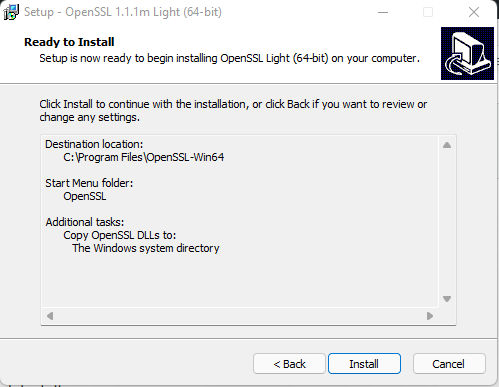
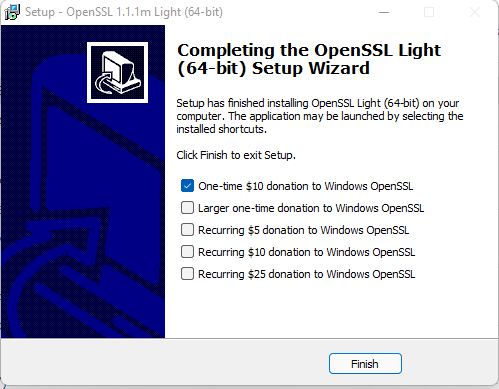
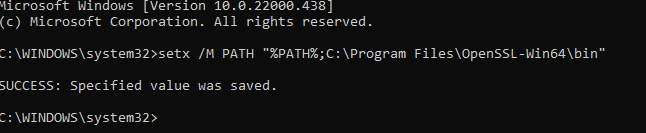











Thanks! This was very helpful.
I am glad you find the PowerShell storage related scripts useful. Used them alot when I was managing storage arrays. I have not been on a storage array for about two years but let me check my scripts for updates. The last arrays I worked on were EMC VMAX3, PowerMAX and Isilon and used PowerShell to generate reports and gather stats.