Configuring WACOM tablet for Use on Gimp 2.8
Introduction
This post is a longtime in getting written as I have had a Wacom Bamboo Fun tablet for many years and one of the issues was getting Gimp to use the pressure sensitivity of the tablet. The steps covered in this post can be used with most if not all of the Wacom family of tablets. This post the examples and configs are done on Fedora 27 using KDE Desktop.
Why Use?
The question should be why not! Using a program like Gimp or Inkscape it is always easier to have the feel of a pencil, brush, etc.. then using the mouse, which is doable.
How
It is much simpler to get the tablet to address pressure sensitivity and the eraser than you think. The steps described here will work no matter what OS you are running Gimp or Inkscape on.
First step is to make sure the tablet is recognized by the OS, with Windows and OS X it requires installation of the drivers. With Linux it is much easier as usually the OS will detect and load the drivers. This not always the case and I have found with Fedora. There are a few other rpm’s to install.
libwacom-data
libwacom
kcm_wacomtablet > Adds tablet configuration in System Settings for KDE
xorg-x11-drv-wacom
$ sudo dnf install kcm_wacomtablet ibwacom xorg-x11-drv-wacom
Now that the tablet has been detected let’s get in GIMP and change a few settings.
You have to configured your tablet using, Edit>Preferences>Input Devices>Configure Input Devices> WACOM Tablet Pressure Stylus, and set the “Mode” to “Screen”.
Set WACOM Tablet Eraser Mode to Screen as well. Click Save and Close when you are completed.
You need to set the “Brush Dynamics” to “Basic Dynamics”. “Pressure Opacity” should also work, as long as the configuration “Mode” is set to “Screen”. As seen in the image above.
This should allow you to use your “Pressure Stylus/Wacom” as it’s intended.
And that is all you need to do to enable Gimp to use a Wacom tablet, there are other areas that need to be adjusted for pen and eraser for pressure settings which we will not cover here but you can experiment.




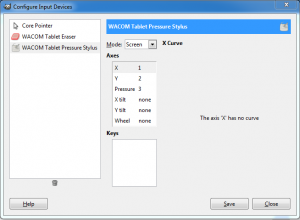
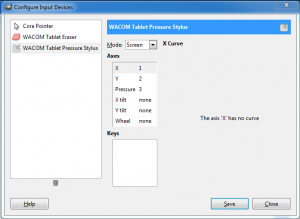
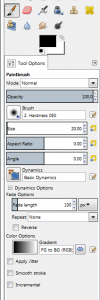









Thanks, works for me too.
Thanks for this post, man. It saved a potential headache. 😀
Yeah nice, I mainly used Linux for Programming but its pretty easy to use my tablet here it works out of the box! =) On windows I was getting crazy because of windows functions make annoying stuff drivers don’t work properly…
So yeah I will use Linux now for drawing too :3
Hmm. Just hooked up my Intuos to my Mac (it’s working; everything appears installed), but when I go to configure input devices in GIMP, all I see are Core Pointer / Quartz Cursor / Quartz Eraser / Quartz Pen.
Any ideas?
Was having the same issue.
Try opening GIMP with then pen, rather than mouse? That worked for me.
Thank you! After two days of my trying all I knew to do, this solution worked for me. Closing GIMP and reopening it using the Wacom pen was the answer. Now if I can only learn what to do next. New to this!
thanks, ghostehhh, after 1 months of trying, this finally did the trick. Respect! 🙂
Is there any way to configure it so I can use it to point as well as draw? It’s infuriating having to use the mouse to operate the UI! (I’m using Win 10 if that makes any difference.)
If you are referring to at the OS level, then you need to install the Wacom drivers for the Windows OS and that with the settings in GIMP should work. With most Linux installations it should just work. I will run a few tests and see what I get on my Windows 7 and Linux installs. What OS are you running?
Win 10. I have the Wacom drivers installed and it works fine in every other application (Photoshop, Illustrator, Corel Painter, etc.), but as soon as I launch GIMP my Intuos stops working as a generic pointing device — it moves the brush in GIMP, but in order to move the mouse pointer I have to put the pen down and actually use the mouse.
Let me get back to you. I will take a look at what I have set and see if I can find a solution.
Great! Works fine for me, thanks 🙂
I can’t get it to register my tablet as an input device? It doesn’t show up when I open up the Configure Input Devices Window. I’ve tried opening the program using my tablet pen, but no luck. Does anyone have any ideas?
What OS are you using? And are the WACOM drivers installed, if this is Windows.
I use Windows 7, and yes, everything should be installed. I can use it to draw, but it registers it as the core pointer and not as a tablet, so the pressure sensitivity won’t work.
It doesn’t seem to save the input settings even when I check “save on exit” in preferences as well as close gimp and reopen it using my tablet. I use a Huion H610 Pro
I am not familiar with Huion tablets and the drivers for the various OS’s and that will have an impact on GIMP settings. I know there are several cartoonists that have posted on testing them against various WACOM tablets but no particulars on settings.
Hi! I am having trouble getting my tablet work on Inkscape. It does not find the tablet, it seems, although I use it fine with other programs..
What operating system are you using? I know the current Bamboo series on Windows do not show the settings in the Input devices for Inkscape and GIMP (same preferences) and all the settings are controlled with the pen tablet drivers in Windows Control Panel. If you re-look at the post I have updated the instructions and added the additional Linux packages needed for using the Bamboo series of tablets.
Many thanks for the article!!
I have the tablet drivers installed into a Windows 10 desktop computer and in a Windows XP laptop. Neither of these computers show the tablets (yes, I have two different ones). Nothing I do will make the tablets show up in GIMP (uninstalling, reinstalling, updating GIMP, etc., etc.). And yes, I have the correct drivers installed for the operating systems and they do show the drivers and tablets as installed and ready to use, GIMP just refuses to show/add them.
Any ideas?
I know the current Bamboo series on Windows do not show the settings in the Input devices for Inkscape and GIMP (same preferences) and all the settings are controlled with the pen tablet drivers in Windows Control Panel.
It recognizes my tablet, but I don’t seem to be able to reach the entire canvas with a single pen stroke. The marks made by the stylus seem to be strangely restricted.
Thank you : your post was helpful ! I did not have the pressure working on my INTUOS SMAL tablet until I re-launch gimp. Experimenting with the “Pressure Opacity” dynamic allow you to see immediately if it is working or not.
After this, the sylet and the mouse keep specific tool or dynamic settings (for exemple nox, if I take the mouse, the eraser tool is activated, if I take the stylet and tablet, the painting tool is activated).
Best wishes.
Marc