Creating EPUB documents with LibreOffice Writer
With all the ereaders and tablets available it is now easy to take your documents with you everywhere, be it a book technical manual, etc., but what about stuff you write or company documents. With LibreOffice Writer you can create your own by using the Writer2epub extension for OpenOffice / LibreOffice Writer.
Writer2epub can b downloaded at http://extensions.openoffice.org/en/project/Writer2ePub/ and is easy to install by opening Extension Manage > click Add and browse to where you downloaded the extension. Close Writer and you will now have three new icons on the toolbar.
- Simply press the first icon, and an ePub will be created in the same folder of the original file.
- The icon with the blue mark is useful to add or edit the metadata information (title, author and so on).
- The last icon with the red mark is to modify the preference. In a normal use you don’t need to modify these settings.
According to the developer here is what Writer2ePub is and isn’t.
What is Writer2ePub?
W2E is an ePub creator. Simply write your document with the OOo Word Processor and W2E will make an ePub file using the best traditional typographic rules, by applying a predefined style sheet (CSS). If you need a good ePub document and you can use the OOo Writer Word Processor, W2E is your tool.
What Writer2ePub is not?
W2E is not a simple file converter. It does not just convert an existing document to ePub. If you need to obtain a pure WYSIWYG ePub file, W2E is not for you. Please look at Calibre http://calibre-ebook.com/ or other OOo extensions available on the Internet to do this kind of jobs.
Neither is W2E an ePub editor, please look at Sigil http://code.google.com/p/sigil/ or other similar product if you need to edit and modify an existing ePub.
Writer2ePub is exactly what it says it is, it takes a document created in Writer and creates a perfectly formatted ePub document. Just click on the ePub icon on the toolbar and a MetaData dialog will appear asking for information.
- Title (required)
- Author
- Language
- ID/ISBN
- Publisher
- Publishing Date
- Original Title
- Tags
- Description
- Cover (image, no image)
The document will be saved and you now have created an ePub document out of your Writer document. What is so nice is now you can edit the original document and recreate an updated ePub with a simple click.




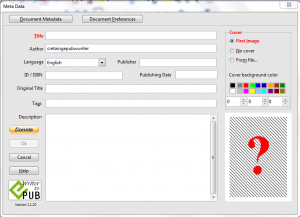









Leave a Reply