How To Install and Configure HPLIP on Fedora 17
It’s great to have all-in-one devices and some of the great printers that HP makes but, it is also sometimes an issue in Linux to not be able to use all of the features and functionality. With HP this is not a big issue with HPLIP.
HPLIP (HP Linux Imaging and Printing) is print, scan and fax drivers for Linux. While CUPS is great for getting the basics for printing there are some of the CUPS drivers that require HPLIP for added functionality.
HPLIP is available through the Fedora repositories and can be installed using the commands:
$ sudo yum install hplip hplip-gui
For this post I chose to install using the download from HP for an alternative method.
You can obtain the install wizard at http://hplipopensource.com/hplip-web/install.html. The current version at the time of this post is 3.12.10a.(http://prdownloads.sourceforge.net/hplip/hplip-3.12.10a.run)
Once you have downloaded you can start the installation wizard. HP actually provides very good instructions for installing here (http://hplipopensource.com/hplip-web/install/install/index.html).
After the installation wizard has completed the hp-setup will run and start the discovery of any HP Printers you have on your network or system and run through the wizard. Once completed you will be able to use the full functionality of your printer and all-in-one device.
After the install you will now see and HP icon which is the gui interface for the tool which allows you to manage your devices and check status, add devices and ink levels and alot more.
With HPLIP installed and running we can now run scans from GIMP and SANE and other programs that can scan and fax.





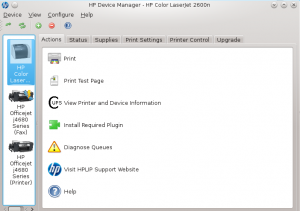








I had basic printing. Now I have scanning, ink level checking, faxing, advanced printer setup, etc. Scanning from another program is particularly valuable to me since I’ll be using it for business needs. Thank you for taking the time to write this up!
Glad I could help. I have 3 HP printers and alot of the functionality was not there until I was able to get HPLIP installed and working. The goal of this blog is to post such items like this that are not easily found on the Internet.