How To Install LibreOffice 4.0 on Fedora 18
Today is the big day, LibreOffice 4.0 has been released and there many new features. We are going to show how to install LibreOffice 4.0 on Fedora 18. Ever since the fork I have been using LibreOffice and it has never disappointed me, so I had to see what 4.0 has and get it on Fedora 18. So here is how it is done.
First we need to remove the LibreOffice install and remove them. Using the handy rpm command it is easy to find.
$ sudo rpm -qa | grep -i libreoffice libreoffice-math-3.6.3.2-8.fc18.x86_64 libreoffice-writer-3.6.3.2-8.fc18.x86_64 libreoffice-ure-3.6.3.2-8.fc18.x86_64 libreoffice-opensymbol-fonts-3.6.3.2-8.fc18.noarch libreoffice-pdfimport-3.6.3.2-8.fc18.x86_64 libreoffice-presenter-screen-3.6.3.2-8.fc18.x86_64 libreoffice-kde-3.6.3.2-8.fc18.x86_64 libreoffice-xsltfilter-3.6.3.2-8.fc18.x86_64 libreoffice-calc-3.6.3.2-8.fc18.x86_64 libreoffice-core-3.6.3.2-8.fc18x6_64 libreoffice-draw-3.6.3.2-8.fc18.x86_64 libreoffice-langpack-en-3.6.3.2-8.fc18.x86_64 libreoffice-graphicfilter-3.6.3.2-8.fc18.x86_64 libreoffice-impress-3.6.3.2-8.fc18.x86_64
As we can see we have a few packages to remove. So in one line we type them (copy paste is must quicker).
$ sudo yum remove libreoffice-writer-3.6.3.2-8.fc18.x86_64 libreoffice-ure-3.6.3.2-8.fc18.x86_64 libreoffice-opensymbol-fonts-3.6.3.2-8.fc18.noarch libreoffice-pdfimport-3.6.3.2-8.fc18.x86_64 libreoffice-presenter-screen-3.6.3.2-8.fc18.x86_64 libreoffice-kde-3.6.3.2-8.fc18.x86_64 libreoffice-xsltfilter-3.6.3.2-8.fc18.x86_64 libreoffice-calc-3.6.3.2-8.fc18.x86_64 libreoffice-core-3.6.3.2-8.fc18.x86_64 libreoffice-draw-3.6.3.2-8.fc18.x86_64 libreoffice-langpack-en-3.6.3.2-8.fc18.x86_64 libreoffice-graphicfilter-3.6.3.2-8.fc18.x86_64 libreoffice-impress-3.6.3.2-8.fc18.x86_64 libreoffice-math.x86_64 1:3.6.3.2-8.fc18
Next download lastest LibreOffice 4.0 from http://www.libreoffice.org/download
Extract the downloaded file.
$ tar -xzvf LibreOffice_4.0.0_Linux_x86-64_rpm.tar.gz
Change to the directory
$ cd LibreOffice_4.0.0_Linux_x86-64_rpm/RPMS
Install the new rpm’s
$ su -c 'yum install *.rpm'
Now we need to install the menu entries on the system, the files are under the desktop-integration folder.
$ cd desktop-integration $ su -c 'yum install libreoffice4.0-freedesktop-menus-4.0.0-103.noarch.rpm'
Give the system a bit to refresh he menus and the shortcuts will be in the same place as the old ones and you are ready to go!




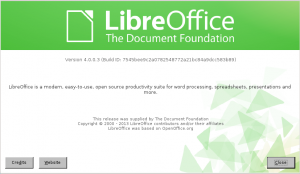








Leave a Reply