How To Make Fonts look Sharper on KDE 5 on Fedora 23
Introduction
You have taken the plunge and are running a Linux distro (maybe Fedora 23?) and have chosen KDE as your desktop on your laptop. But you wonder why do my fonts look so jagged? Well look no further, with a few clicks you can make the LCD screen on your laptop look much sharper.
Font Settings
With just a few tweaks you can make the fonts look sharper on the system. The following instructions are for KDE on Fedora 23.
Click Favorites > System Settings > Appearance > Fonts. Click Force Fonts DPI box and select 96 DPI.
For the drop down on Use anti-aliasing select enabled and click on the Configure button
Click Use sub-pixel rendering and click on the drop down and select RGB. For Hinting style select Medium from the drop down. Click Ok save the settings and take you back a screen from which you can exit the settings.
At this point click apply and logout of KDE and back in to see the changes.





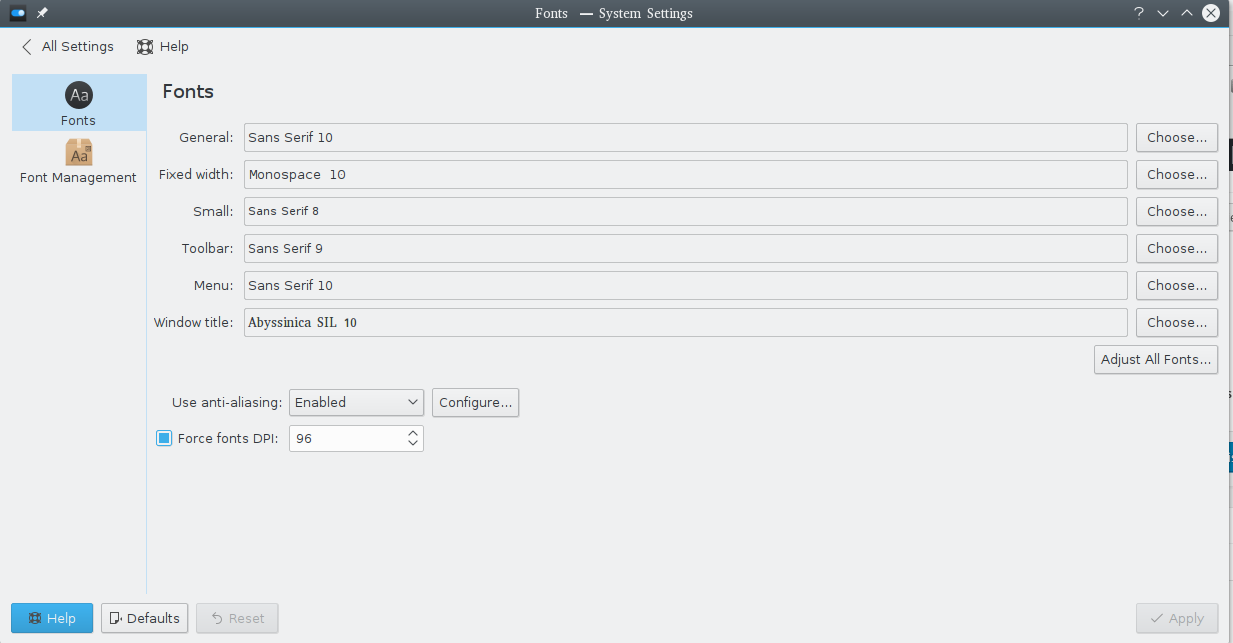
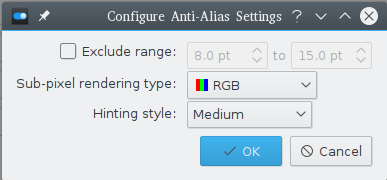









Leave a Reply