How To Remove Spam Virus on Microsoft Edge on Windows 10
As more and more users upgrade their systems to Windows 10 and or buy new systems with Windows 10 we are seeing more and more issues with Microsoft Edge, Microsoft’s new browser. With new features and new experience of this new OS, users are starting to encounter lots of errors and computer viruses due to the imperfections of Windows 10 and Microsoft Edge browser. Since Windows 10 and Edge browser are new to most of users, they are all facing difficult time when handling those threats and problems.
One such problem is a spam virus with Microsoft Edge that once Microsoft Edge is opened the popup comes up and locks up Edge. From first look there is no way to get into the settings or to delete the active tab. Also, running Anti-Virus, Malware scanner and Adware cleaners do nothing to remove it. Luckily in this instance the spam virus is just a popup associated to a tab in Microsoft Edge. The spam virus popup will look similar to this screenshot.
1-844-438-9402 popup
The good thing is there is a simple solution to remove this annoyance. There is no way to get past the popup while in Edge and connected to the Internet, but there is an easy solution. The trick is to disable your network connection (wireless or hard wire) and open a favorites link and close the offending tab.
Disconnect Network
Right click on the network icon in the lower right hand of your toolbar and click Open Network and Sharing Center.
Click on Change Adapter settings in the left window pane.
Right click on the Ethernet icon and select disable
If you are using wireless click on the wireless bar graph icon and click disconnect.
Now we are ready to get rid of the popup window in Microsoft Edge.
Click on Libraries shortcut, click This PC to expand and go to c:\Users\<affected user id>\favorites
Double click on a favorite link which will open Microsoft Edge and you will see two tabs open.
Very carefully click on the “X” on the first tab to close the offending popup. Do not click on the tab as it will put yu back in the lockup status again.
That is all there is to remove it. Now go back and re-enable your network and or wireless connection.





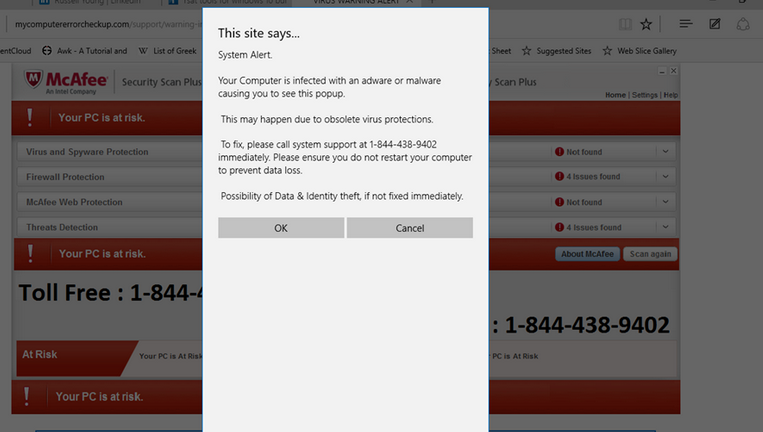
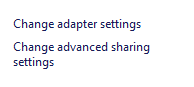
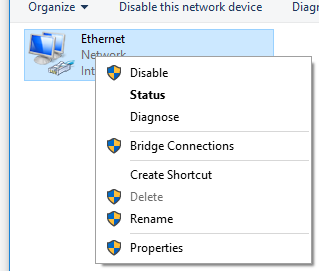







Leave a Reply