How To Remove Storage Resources from a Windows 2008 R2 Cluster
So you have a cluster and storage that you no longer have use for and need to safely remove it from your cluster. It is a simple and easy process to follow just a few things to make sure before you remove.
- Nothing is using the storage
- Any and all dependencies for the storage are removed.
- Administrator access
Login to any node of the cluster and open up Failover Cluster Manager (Start > Administrative Tools > Failover Cluster Manager). Next you need to expand Services and Applications and click on the SQL Cluster Instance. At this point you will need to remove this disk
You will receive a popup making sure you know what will happen when you move the storage to available storage. Click Yes to proceed.
Once you have completed moving all the disks out change to the Storage view in the Failover Cluster Manager. Now we will click on the drives under available storage and take the drives offline and then delete them.
Right click on a drive and select Take the resources offline.
Once the drives are all offline you can delete them from Available Storage. Right click on the drive and click Delete and answer Yes to the popup.
Thats all there is to it, Very easy to remove storage from a Windows 2008 R2 cluster.




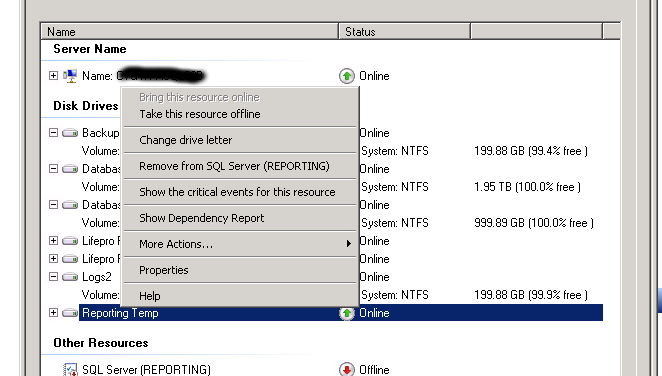
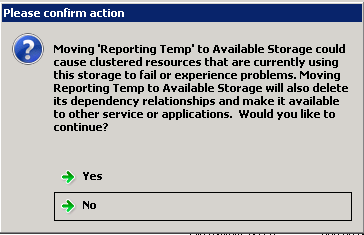
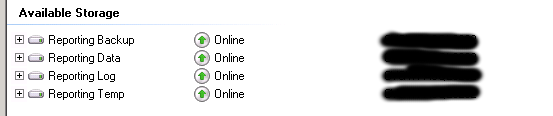
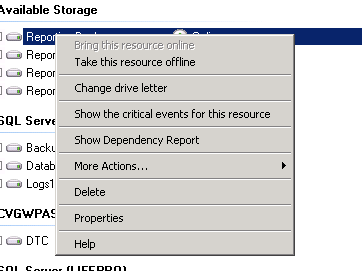
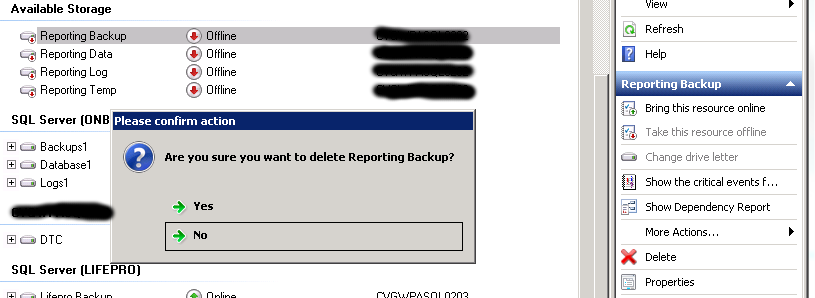








Leave a Reply