How To Migrate To New WWN’s on VNX
Overview
This document covers how to add a host initiator that is not logged into the fabric or VNX. The reason we would do such an operation is when systems (Blades) are moved to another chassis or HBA cards replaced that change the WWN, that will allow the system to login and see the assigned storage.
This is useful in network refreshes and in addressing hardware failures. Several items are needed before the following steps can be performed.
Process
To be able to stage WWN’s not logged in you will need to have a few items from the server / VMteam.
- New wwn’s both left and right sides. Validate from a current host in the destination to make sure fabrics are correct on blade chassis.
- On VNX If HBA is Emulex you will need to have the pwwn and nwwn for adding.
- Emulex cards the format is nwwn/pwwn separated by colons. The nwwn will be the same as pwwn with the change being the last character will be one higher, example 50:06:0b:00:00:c2:a6:28 would be 50:06:0b:00:00:c2:a6:29. So the combined string will be 50:06:0b:00:00:c2:a6:29:50:06:0b:00:00:c2:a6:28. The first octet on Emulex cards start with 50
- If QLogic HBA the change is in the first octet will increase from 10 to 20, example 10:06:0b:00:00:c2:a6:28 would be 20:06:0b:00:00:c2:a6:28. So the combined string will be 20:06:0b:00:00:c2:a6:29:10:06:0b:00:00:c2:a6:28. The first octet on Qlogic cards start with 10.
- New WWN added to existing Zone’s on fabric or create new zones. When adding to existing zones take not on the SP Ports being used.
Login to Unisphere for VNX
Click Host > Initiators.
Click Create and fill in the information for
- WWN/IQN
- SP – Port
- Initiator Type
- Existing Host
Using the WWN data gathered earlier add the value in the WWN/IQN field. For the SP – Port use the information gathered from zoning steps. For initiator type use CLARiion/VNX and finally for host select Existing Host and browse and select host.
Click OK and accept prompts answering Ok and Yes where needed. Repeat this three more times to add for both VSAN’s
Adding Hosts to existing Storage Group
Now that we have added our initiators we must enable them in the storage groups.
- Click Hosts > Storage Groups. Select the Storage Group name to add the new initiators to and select Connect Hosts.
Now you will need to enable the Advanced mode to add the new initiators. This is done by pressing Ctrl+Shift+F12. Enter in the super secret password and click OK. - Click the advanced button.
- Select the newly added initiators.
- Click OK, Click Yes.
- Click OK.
You will be returned back to the connect hosts screen and click OK.
Conclusion
At this point you are ready for the moved system to login once the move is completed.




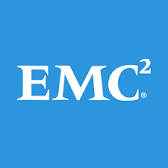







Leave a Reply