Monitoring Your System with Munin on Fedora
Have a few servers and want to get some stats on IO, CPU, networking and other data don’t have full blown monitoring, this is where Munin can help out.
Installation is simple
Install Munin.
$ sudo yum install munin munin-node
Enable and start munin-node service
$ sudo systemctl enable munin-node.service $ sudo systemctl start munin-node.service
Set the password for the Munin id to access the site
$ sudo htpasswd -c /etc/munin/munin-htpasswd New password: Retype New password:
Restart Apache
$ sudo systemctl restart httpd.service
Open your web browser and login.
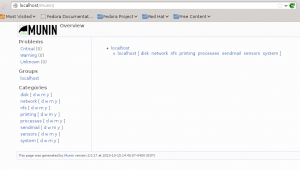 From this point you can click on localhost and see the statistics gathered by Munin. This is the default but as with other Monitoring programs there is always more.
From this point you can click on localhost and see the statistics gathered by Munin. This is the default but as with other Monitoring programs there is always more.
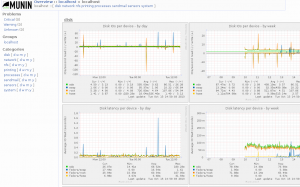
Now that we have the base we can add more monitoring.
Add Apache Status monitoring.
First make sure your Apache installation has server-status setup and running. Edit /etc/httpd/conf/httpd.conf and add to the bottom of the file.
<location /server-status> SetHandler server-status Order Allow,Deny Allow from all <location>
Restart Apache
$ sudo systemctl restart httpd.service
Adding Additional Monitors
To monitor Apache create that the following sym-links in “/etc/munin/plugins“.
$ cd /etc/munin/plugins $ sudo ln -s /usr/share/munin/plugins/apache_accesses apache_accesses $ sudo ln -s /usr/share/munin/plugins/apache_processes apache_processes $ sudo ln -s /usr/share/munin/plugins/apache_volume apache_volume
![]()
Edit the node configuration file and add the code below to set up the Apache plug-in.
$ sudo vi /etc/munin/plugin-conf.d/munin-node
[apache_processes] env.url http://localhost/server-status?auto env.port 80
[apache_accesses] env.url http://localhost/server-status?auto env.port 80
[apache_volume] env.url http://localhost/server-status?auto env.port 80
Save the changes to the file and restart the munin-node service on the server. Refresh your browser and you will now see an Apache monitor displayed.
Restart munin-node service
$ sudo systemctl restart munin-node.service
Adding Additional Systems
Now that we have a master server and a node configured we can add additional systems. First we need to allow the Munin server to connect to the node you want to monitor. Edit /etc/munin/munin-node on the node to add.
$ sudo vi /etc/munin/munin-node
And add the Munin master server. This example we are allowing 192.168.1.100. Make sure port 4949 is open between the servers.
allow ^192\.168\.1\.100$
Save the changes and restart the service.
$ sudo systemctl restart munin-node.service
Edit /etc/munin/munin.conf on the master server and add the server for munin to monitor.
[mysrv1.domain.com]
address 192.168.1.102
use_node_name yes
Give the server a few minutes to receive the information and refresh your browser and you should now see the added node.




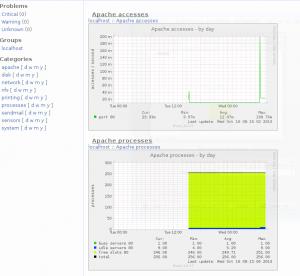







i did the same process what you have done but the graph isn’t getting updated.i idle.
please can i have a video so that i will be the luckiest person in the world to configure munin.
please share me the video with clear steps and voice so that i will be the successful person to add apache and mysql……..