Multiple Desktops in Windows 7
Continuing with the quest to get more of the features I like from Linux into Windows I now embark on having multiple desktops in Windows. This is a standard feature in Gnome and KDE and is very nice. There have been several for Windows in the past that are pay for, but I why pay when you can find a free version or one you can at least contribute to the author if you like it.
As a Windows systems administrator I have had the luxury of using many of the great tools from Microsoft in the SysInternals Suite. So I decided to look there first to see if such a bird exists and bingo there lies Desktops v1.02. According to the site Desktops allows you to organize your applications on up to four virtual desktops. Read email on one, browse the web on the second, and do work in your productivity software on the third, without the clutter of the windows you’re not using. After you configure hotkeys for switching desktops, you can create and switch desktops either by clicking on the tray icon to open a desktop preview and switching window, or by using the hotkeys.
Desktops v1.02 can be found at http://technet.microsoft.com/en-us/sysinternals/cc817881, Or you could just download the entire SysInternals Suite.
Once you have downloaded and extracted SysInternals or Desktops, you can fire up Desktops by double-clicking on desktops.exe and you will be presented with settings for Desktops. At this point you can select the hot keys for switching between the desktops and if you want it to Run automatically at login. Default is Alt + numbers which is good for most, but you can also select.
- Alt
- Control
- Shift
- Windows
and in combination with..
- Numbers
- Function keys
Click ok when done with your selections and Desktops will now be in the notification area.
To create another desktop click on the notification area and select a desktop and it will be created and you can start customizing it. there are limitations to the tool but it has some usefulness.
According to SysInternals, desktops reliance on Windows desktop objects means that it cannot provide some of the functionality of other virtual desktop utilities, however. For example, Windows doesn’t provide a way to move a window from one desktop object to another, and because a separate Explorer process must run on each desktop to provide a taskbar and start menu, most tray applications are only visible on the first desktop. Further, there is no way to delete a desktop object, so Desktops does not provide a way to close a desktop, because that would result in orphaned windows and processes. The recommended way to exit Desktops is therefore to logoff.
Have fun and paly with Desktops. It has it’s uses and for free it is worth a look.




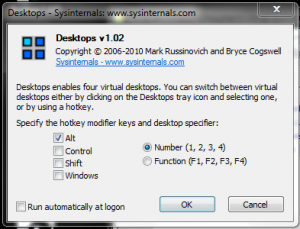









Leave a Reply