Streaming the Internet with Roku HD
Recently I felt the need to stream Internet content and update my Toshiba 19″ Flat panel to the latest century and on a friends recommendation found the Roku 2 XD. The Roku 2 XD is one of four models, It is a stylish small form factor box that plugs in either standard RCA cables or HDMI.
Each Roku 2 XD player comes with:
IR remote
2 x AAA batteries
A/V cable
A/C Power adapter
Getting Started guide
30-day money back guarantee
90-day hardware warranty
For my installation I will be connecting using the HDMI connection. An HDMI cable does not come with the Roku2 so you have to supply one of your own. Connect the cable to the Roku and the TV and plug in the power and you are ready.
The Roku will prompt you to connect to the site and register the device. Create an account and enter in the device code prompted on the screen and the Roku will display the screen of available channels.
Now that the Roku is registered you can choose from the channels or you can activate any accounts you have like Netflix, Amazon Prime and Hulu Plus. When you register these channels you will be required to register the device as well, which will require an internet connected device (tablet, netbook, laptop, etc…) to login and input the code the Roku displays.
Now lets get back to the Roku. Using the supplied remote you are presented with several buttons that make navigation simple and easy.
Roku Remote Buttons
A = [BACK] Return to previous screen
B = [HOME] Return to Roku Home Screen
C = [OK] Select an option from the menu
D = [UP] or [DOWN ] Move up or down; [LEFT] or [RIGHT] Move left or right
E = [REV SCAN] Rewind, scroll left one page at a time
F = [PLAY/PAUSE] Start or pause playback
G = [FWD SCAN] Fast forward, scroll right one page at a time
H = [OPTIONS] View more options
I = Quick launch button
J = Quick launch button
K = Quick launch button
The quick launch buttons will vary, mine are Netflix, Pandora and Crackle.
The menu is simple , a scrolling list of the channels is set before you. You can add by going to the channel store and selecting from a wide selection. Some are free and some are pay. You can also add other channels from Roku private channel site http://streamfree.tv/apps/roku-private-channels/.
Overall I am impressed with the Roku HD and will be adding more at my home and I recommend it for those of you look to add streaming to your TV’s





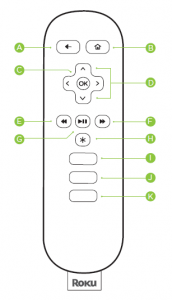








There are many specific options in using Roku streaming device which helps the users to personalize their views from others. Thanks for this post.
The article is very nice to read it, thank you for posting the article. I understand a lot of things on Roku.