How To Run IE 8 Alongside IE 10 on Windows 7 in VirtualBox
Sometimes you have to have an older version of Internet Explorer for testing or for an application that only works with a specific version. Microsoft offers this with images for specific Virtualization programs including Virtual PC, VMWare and VirtualBox at https://www.modern.ie/en-us/virtualization-tools#downloads.
Download the following packages using the following URL’s. You can use wget to do this or input each URL in the address bar to download them.
https://az412801.vo.msecnd.net/vhd/VMBuild_20131127/VirtualBox/IE8_Win7/Windows/IE8.Win7.For.WindowsVirtualBox.part001.exe
https://az412801.vo.msecnd.net/vhd/VMBuild_20131127/VirtualBox/IE8_Win7/Windows/IE8.Win7.For.WindowsVirtualBox.part002.rar
https://az412801.vo.msecnd.net/vhd/VMBuild_20131127/VirtualBox/IE8_Win7/Windows/IE8.Win7.For.WindowsVirtualBox.part003.rar
https://az412801.vo.msecnd.net/vhd/VMBuild_20131127/VirtualBox/IE8_Win7/Windows/IE8.Win7.For.WindowsVirtualBox.part004.rar
https://az412801.vo.msecnd.net/vhd/VMBuild_20131127/VirtualBox/IE8_Win7/Windows/IE8.Win7.For.WindowsVirtualBox.part005.rar
Extraction Instructions
To extract the virtual machine files (for Windows VMs):
Locate and verify that you have all the needed files for your chosen VM. You should have at least one .EXE and possible a number of additional .RAR files. The .EXE file contains both the self-extraction code plus the first part of the RAR archive itself.
Execute the .EXE and choose the location where you would like to extract the VM files to. the resulting file in this case is name IE8 – Win7.ova.
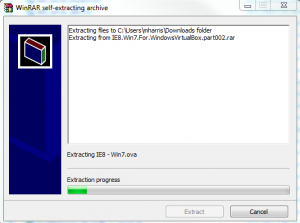
Next open VirtualBox and import the extracted VM image. Click File > Import Appliance, click Next.
the next screen will allow you to change any settings by clicking on the property. If you are happy with the settings then click import. In my case 1536 MB is a better value for running this VM.
Once the import is completed you can startup the VM. This is a 30 day trial version that you are running
Usage Instructions
Once you have logged in you will want to upgrade to the latest VirtualBox Extensions. And with that you are now able to run IE 8 alongside IE 10 by using VirtualBox!
Login Instructions
Login Information (for Windows Vista, 7, 8 VMs):
IEUser, Passw0rd!





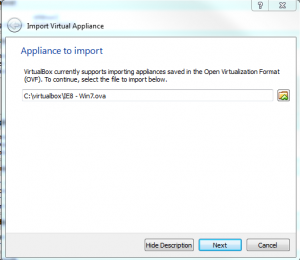
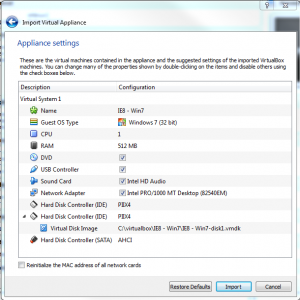









Leave a Reply