How To Span Volumes on Windows 2008 R2 Using Dynamic Disks
This how to explains how span volumes using SAN attached drives on Windows 2008 R2.
When using SAN drives and you want to extend the space you can span the volume, but this is only available to Dynamic Disk’s.
If the disk is basic, you need to convert it to dynamic.
Open Disk Management and right click on the new drive and select Convert to Dynamic Disk.
The disk you need to convert will be checked. Click Ok to accept it and convert the disk.
Next you need to convert the disk you want add the space to and complete the same steps. Right click on the drive and select Convert to Dynamic Disk.
The difference in converting the existing disk is you will get a popup warning about converting the disk and not being able to start the operating system from any volume except the boot volume. This is ok, click yes and complete the conversion.
Now the disks are both dynamic we will proceed to extend the volume. Right click on the disk to expand and click Extend Volume. The Extend Volume Wizard will start. Click Next to start the process.
The select disks dialog appears and in the Available disks will show the new disk with the additional space. Click on the disk then click the add button to move it to the selected column, Click next to move to the next step.
Click Finish to complete the addition.
We see the two disks now acting as a single disk.




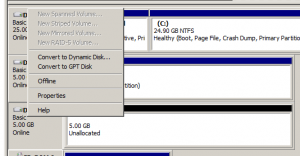
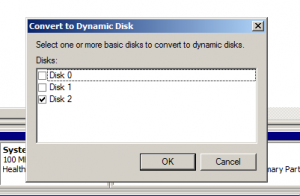
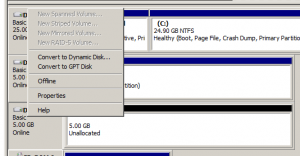
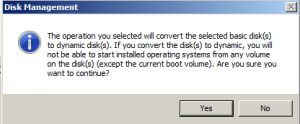
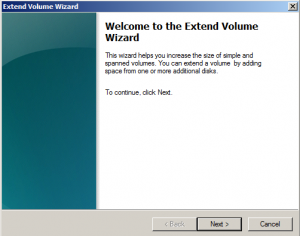
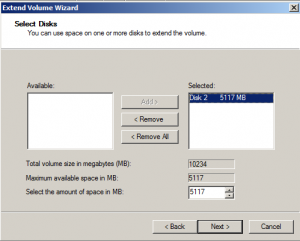
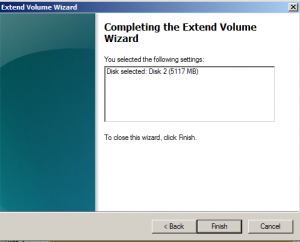
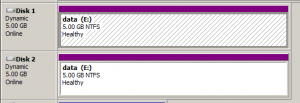









Leave a Reply