Using MusicBee to Manage Music and Playlists with FIIO X1 2nd Gen
Using MusicBee to Manage Music and Playlists with FIIO X1 2nd Gen
Introduction
Recently purchased an FIIO X1 2nd Gen HiRes player to make my foray into Hi Resolution music after many years as an iPod Touch user. My main reason was to experience Hi Resolution music and also tpo look for an alternative to iPod’s as well as a music player not tied to specific operating system or application.
When you plugin the X1 to your computer the OS sees it as a USB 2.0 storage device. This is great if you just want to drag and drop your music right on the device but not so good for playlists and or getting your iTunes purchased music available to use.
Enter in MusicBee, It is the Ultimate Music Manager and Player. MusicBee makes it easy to manage, find, and play music files on your computer. MusicBee also supports podcasts, web radio stations and SoundCloud integration.
Musicbee only runs on Windows OS and can be downloaded from https://getmusicbee.com/downloads/. Installation is pretty easy and will start after installation is completed.
Connecting FIIO and Configuring
Now we are ready to plug in the FIIO X1 using the USB cable and configure Musicbee. Once you have plugged in X1 click Musicbee > Edit > Preferences or press Ctrl+O.
Click on Devices and you will see the X1 in the know devices list. Select the X1 and click Configure.
The left side show 5 options to choose from they are: Music, Podcasts, Audiobooks, Video and Settings. Click on Settings.
Here area few settings I have set.
- Un-check automatically synchronize when the device is connected.
- Storage Path should be set to the drive letter assigned to your X1.
- Click preserve folders and filenames
- Under Playlist storage
- Playlists Path: Playlists\
- Save as format: M3U
- Path prefix for tracks: TF1:\
Click Save
Now we need to create two folders on your X1. Open Explorer and create a Music and Playlists folder. When done go back into Musicbee and start adding music to the X1.
Adding Music to X1
Adding musing in Musicbee is simple. Find the song or folder and right click, select Send To > Device X1 and Musicbee will send it on it’s way. You can do this to send folders and individual files to your X1.
Creating Playlists
One piece lacking with the X1 is the creation and managing of playlists. On the X1 itself you can only add songs to internal playlists. With Musicbee we can create external playlists.
Click on Playlists in the toolbar and your view will be switched.
Time to create a new playlist right click on the left pane and select New > New Playlist. Give it a name and press enter. You are now ready to add songs. In the toolbar select Music and now you are ready.
Right click on the song, Add to playlist and click on the playlist to add.
Repeat this until you have completed your selections. Now we need to set the X1 to receive the new playlist. Click Musicbee > Edit > Preferences or press Ctrl+O. Click on Devices select the X1 and click Configure.
Click on Music > synchronise playlists > selected playlists only and select the playlist you just created. Click Save.
Now lets synchronize the playlist. Click Musicbee > File > Synchronise X1 and wait. This can take awhile to complete. Once done you can disconnect your X1 and you will need to update the Medialib if it is not set to auto update.
Accessing Playlist on FIIO X1
External playlists do not show up in the playlists on X1. You have to get to them using the FIIO menu. Go to Browse files, select the Playlists folder and click on your playlists and enjoy.





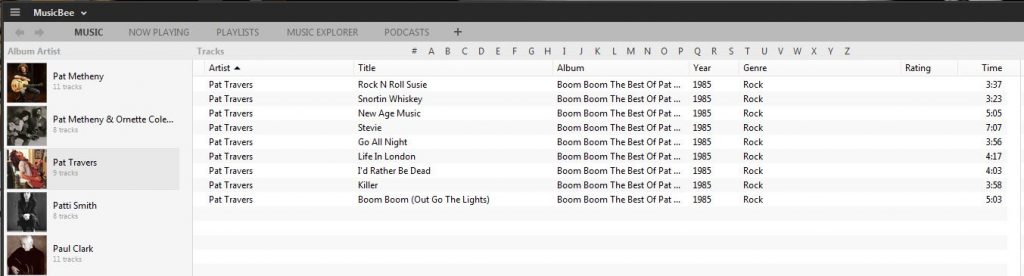
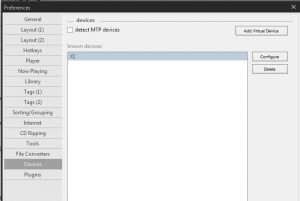
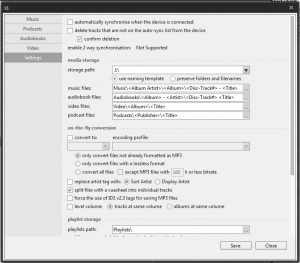
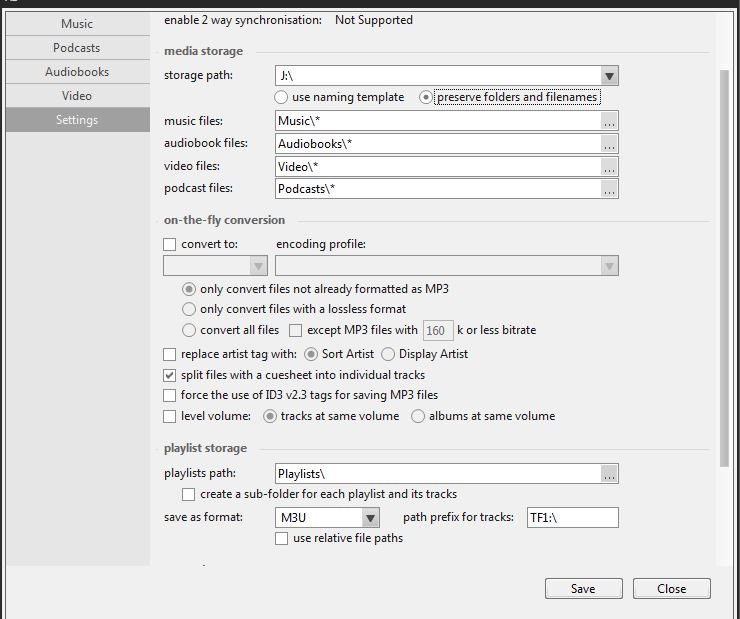
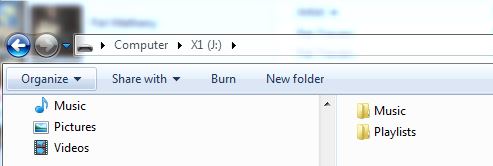
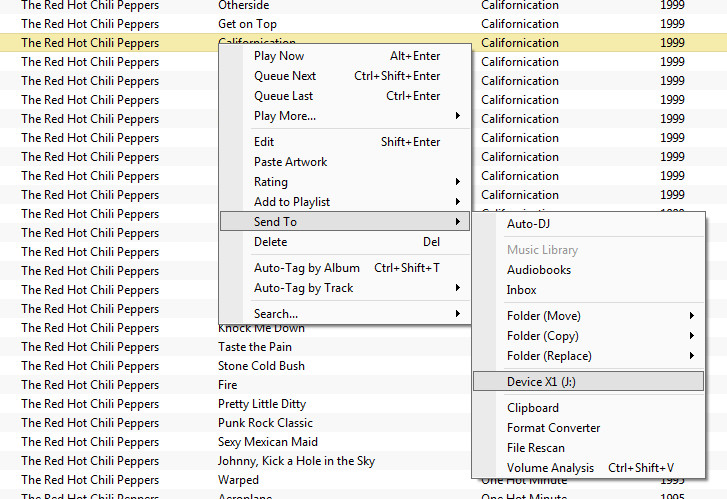

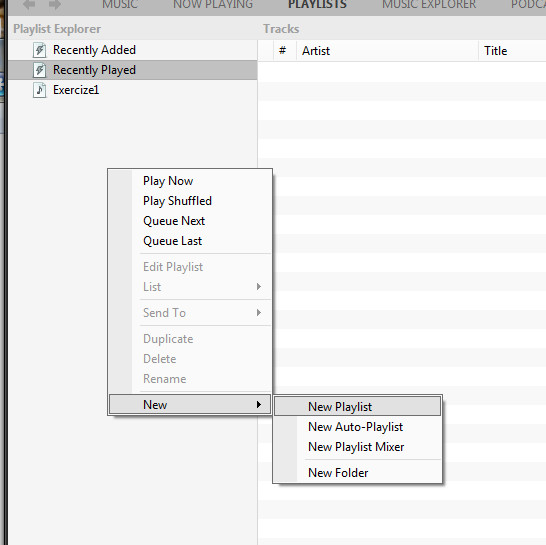
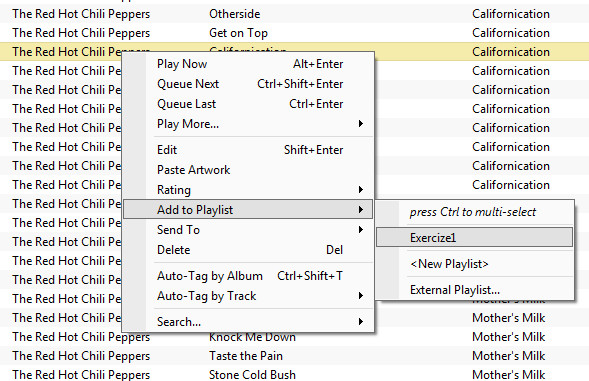
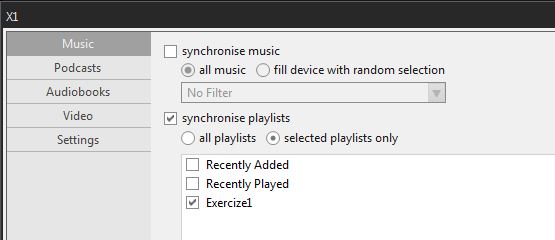









How long should this take? It’s been 30 mins since I followed your instructions and it’s still scanning the device…
Depends on how big your music collection.
Got all my music in order following your steps. Thank you so much!