FBackup 4 a free backup for Windows
As much as we hate to admit it, we need to backup our systems. If you are a systems administrator with a very limited budget you will usually find an affordable way or a home grown solution to backup your servers. Bigger shops usually will use the commercial products like Symantec NetBackup, but smaller shops the cost is big. The nice thing is this will work for your Windows 7, 8, Vista and XP system.
You get what you pay for and lose features like bare metal restores, incremental backups and various other features. Sometimes free is not always the best solution but there are some free products that offer enough to backup what you need and in some instances offer an affordable upgrade to a professional level package. One such product is FBackup.
According to the site FBackup is a free backup software for both personal and commercial use. It protects your important data by backing it up automatically to any USB/Firewire device, local or network location. The backed up data can be either compressed (using standard zip compression) or an exact copy of the original files.
It runs on Windows 8, 7, Vista, XP, 2008/2003/2000 Server (32 and 64-bit). Download your copy from here. Some of the features are:
- Automatic backups.
- Backup with standard zip compression.
- Exact copies of files.
- Run actions before/after backup.
- Easy to use.
- Automatic updates.
- Multiple backup destinations.
- Backup plugins.
- Backup open files.
- Multi-language support.
So far sounds pretty good! Once you have installed FBackup and start it up you will be greeted with a getting started dialog to help you setup your first backup.
So lets add a new backup job and click on the Backup button which will start a wizard to help you select files and options. Click on New button and the wizard will ask for a name and a destination. By default the local drive is selected, but you will see there is a network option available. Choose the option best for you and move on to the next step. You will also notice there is an Advanced Mode button to allow you to customize your backups in greater detail.
Now we can select what we want to backup. You can add files and folders or use the drop down and select from one of the default plugins. The use of plugins allows custom defined backup definitions for different applications in which there are many available for download for free from here. Make your selection and click next.
Now FBackup will ask us what type of backup, Full or Mirror and if we want to encrypt the backup. Make you selections and click next. This will bring us to the final step of the wizard which will ask us if we want to schedule the backup or run it manually. Make your selection and click on save and either choose save and run or just save.
This will bring us back to the main screen in we now see our creation.
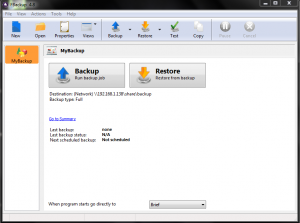 So as you can see FBackup is a very powerful and flexible backup solution for your Window servers and your personal system. Overall this is a good solution for the home user and small office solution and would recommend it. I am impressed with the features available with the product and the ease of use.
So as you can see FBackup is a very powerful and flexible backup solution for your Window servers and your personal system. Overall this is a good solution for the home user and small office solution and would recommend it. I am impressed with the features available with the product and the ease of use.
For around $50 you can upgrade to Backup4all that gives you many more options and features. A comparison between the products can be found here.




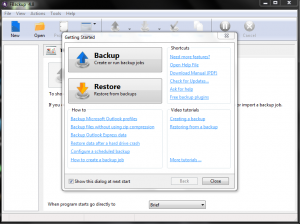
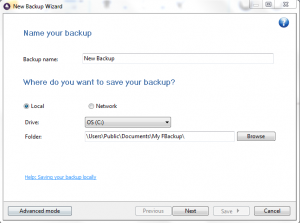
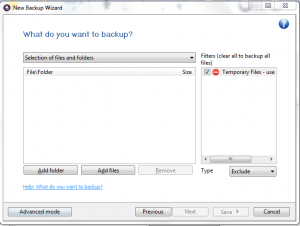
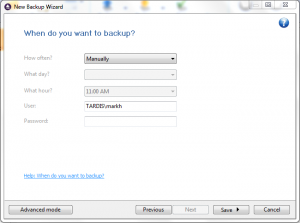









Leave a Reply