Installing GLPI
The description of GLPI according to their site is, GLPI is the Information Resource-Manager with an additional Administration- Interface. You can use it to build up a database with an inventory for your company (computer, software, printers…). It has enhanced functions to make the daily life for the administrators easier, like a job-tracking-system with mail-notification and methods to build a database with basic information about your network-topology.
The principal functionality of the application are :
- The precise inventory of all the technical resources. All their characteristics will be stored in a database.
- Management and the history of the maintenance actions and the bound procedures. This application is dynamic and is directly connected to the users who can post requests to the technicians. An interface thus authorizes the latter with if required preventing the service of maintenance and indexing a problem encountered with one of the technical resources to which they have access.
For this installation we will be installing the base modules and also the mass import feature to retrieve the data we already have in OCS Inventory NG from the network.
Installation of GLPI and its various modules is simple with RHEL 6 as the packages are in the repository. Open a terminal session on your server or an ssh session to your server and run the following command to start the installation. This will install GLPI 0.78-5 on the server and all the dependencies for the program.
$ sudo yum install –y glpi glpi-mass-ocs-import glpi-data-injection glpi-pdf
Now that we have it installed we need to create the glpi database and create an id “synchro” that will be used to synchronize the ocsweb and glpi databases and give access to ocsweb database for synchro id. Attach to the mysql database and run the following commands:
$ mysql -uroot -prootsecret
mysql> CREATE USER ‘glpi’@’%’ IDENTIFIED BY ‘glpipass’;
mysql> GRANT USAGE ON *.* TO ‘glpi’@’%’ IDENTIFIED BY ‘glpipass’;
mysql> CREATE DATABASE IF NOT EXISTS `glpi` ;
mysql> GRANT ALL PRIVILEGES ON `glpi`.* TO ‘glpi’@’%’;
mysql> CREATE USER ‘synchro’@’%’ IDENTIFIED BY ‘synchropass’;
mysql> GRANT USAGE ON *.* TO ‘synchro’@’%’ IDENTIFIED BY ‘synchropass’;
mysql> GRANT SELECT ON `ocsweb`.* TO ‘synchro’@’%’;
mysql> GRANT DELETE ON `ocsweb`.`deleted_equiv` TO ‘synchro’@’%’;
mysql> GRANT UPDATE (`CHECKSUM`) ON `ocsweb`.`hardware` TO ‘synchro’@’%’;
mysql> FLUSH PRIVILEGES;
mysql> exit
Connect to the application http://localhost/glpi/ it will launch the configuration wizard.
- select your language and : OK.
- read and accept the license (GPL) : Continue
- start the installation : Installation
- step 0 : prerequisites check (must be ok with the RPM) : Continue
- step 1 : enter the database connection parameters (localhost / glpi / glpipass: Continue
- step 2 : select the glpi database and Continue
- step 3 : write somewhere the administrator login and password (glpi/glpi): Continue
- step 4 : also write the other account information : Use GLPI
- Authenticate yourself with the new account : glpi/glpi
Congratulations you have a working GLPI installation.
Now that you have logged in you need to change the default passwords. Click Administration > Users and select glpi user and type in a new password and confirm for the user id.




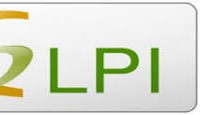








Leave a Reply