Reading epub documents in Windows and Linux
Let’s face it, ereaders are here and very popular as well as the epub format. All of us tech’s have started to create libraries of epub and mobi formatted books and would like to read them on our PC’s. Well no worries, there are several good programs available to read them and are available on many OS’s. Here are a few that I have used on Windows and Linux.
Adobe Digital Editions
http://www.adobe.com/products/digital-editions/download.html
Supports Windows and Macintosh
A free download software that can read epub format. It renders and formats the text correctly and clearly. Supports multiple bookmarks, a very well designed library management feature. Overall it is my favorite reader of the three I have listed.
Calibre (http://calibre-ebook.com/download) 0.9.4
calibre is a free and open source e-book library management application developed by users of e-books for users of e-books. It has a cornucopia of features divided into the following main categories:
- Library Management
- E-book conversion
- Syncing to e-book reader devices
- Downloading news from the web and converting it into e-book form
- Comprehensive e-book viewer
- Content server for online access to your book collection
Supports Windows MacOSX, portable and Linux
Firefox epubReader (http://www.epubread.com/en/)
EPUBReader is a Firefox addon which lets you read ePub-files just in the browser. You don’t need to install additional software!
If you click on a link to an ePub-file, you are normally prompted by the Firefox “save as” dialog. With EPUBReader installed, the ePub-file is downloaded, processed and directly displayed ready to read.
It runs on every operating system Firefox does (Windows, MacOS X, Linux).
How it works
Go to the webpage where you want to download the ePub file and click on the download link. If you already downloaded the ePub file to your PC, just open it via the “File/File open” menu or drag the file on the Firefox window.
- Now EPUBReader starts working: it downloads/opens the ePub file, uncompresses it and does some other processing. At the end it will present you the ready to read ePub file immediately!
- EPUBReader created a page where all the ePub files, you downloaded/opened, are listed. You can open this page at four locations:
- EPUBReader added a bookmark to this page called “ePub-Catalog” which you can find at the end of your bookmark list.
- You find a new menuitem in your Firefox “Tools” menu, called “ePub-Catalog”.
- You can add a button to your Firefox toolbar. If you use Firefox 4.0 or later, the button has been added automatically.
- When you are reading an ePub-file, you find a button in the bottom toolbar

So as you can see there are several options to read epub dos on your PC!




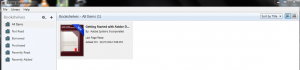
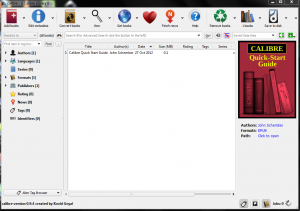










Leave a Reply