Speed up Windows 7 and 2008 R2 Network
Slow network is a pain in this high speed Internet and local area networks we have and with Windows 7, Vista and Windows 2008 R2 having a slow network is a big issue. Slow networks can cause issues with accessing shares, accessing and transferring data, DNS name resolutions and of course Internet downloads and uploads.
Here are a few items that can be tweaked to aid in reducing some of the slowness with the network on Windows.
Remove RDC ( Remote Differential Compression)
This feature introduced with Windows Vista to transfer data over network in compressed format. RDC can slow down network data transfer in windows. You can remove this RDC (Remote Differential Compression) in windows 7 by removing the feature in control panel. Windows 2008 R2 systems do not have RDC turned on, so there is nothing to do here, but if you want it, it can be added by adding the feature in Server Manager.
Open Control Panel click on Programs and Features. Click on ‘Turn Windows features on or off’, and un-check Remote Differential Compression and click OK.
Disable Autotuning
Disabling autotuning will help much on DNS lookup and network discovery. It improves the data transfer speed also over the network.
Start command prompt as administrator, lets first see what the global settings. Type:
netsh interface tcp show global
We see that Receive Window Auto-Tuning Level is set to normal. Now we need to set it to disabled. Type:
netsh interface tcp set global autotuning=disabled
We will get an OK returned and now rerun show global and we see it is disabled.
Remove IPv6 from network properties
Here in the US most networks have not adopted IPV6. For your home network you are probably not using it and possibly not business networks. Keeping IPv6 in your computer sometimes slows down network by trying to register IPv6 addresses, or trying to get IPv6 address, or trying to resolve IPv6. This is turned on by default in Windows 7 and Windows 2008 R2.
Open Control Panel and click on Network and Share Center and click on change adapter settings. Right click on Local Area Connection and select Properties. For Wireless right click on Wireless Network Connection and select properties.
Un-check Internet Protocol Version 6 (TCP/IPV6) and click ok.
Clear DNS Cache
Clearing the DNS cache is good to do periodically to clear any old and broken records from your computer. This will allow new queries to come from the DNS server as you make them.
To clear DNS cache, open command prompt as administrator and type:
ipconfig /flushdns
With a Windows 2008 R2 server you will need to register DNS if you are using Dynamic DNS and run
ipconfig /registerdns
Hope a few of these quick tips will speed some of you network slowness up.




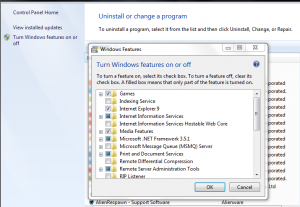
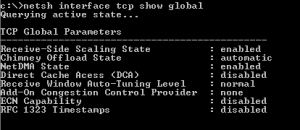
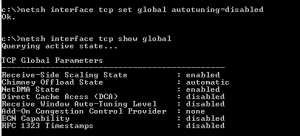
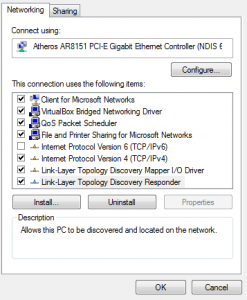









Leave a Reply