How To Install Cinelerra CV on Fedora
Introduction
In this post we will be covering how to install Cinelerra CV (Community Version) 2.3 on Fedora 27. Cinelerra is one of the most advanced, open-source non-linear video editors and compositors for Linux. The version we will be installing is the Community Version. There are other versions which may or may not work with these instructions.
Setup
There are several packages that will need to be installed before we can compile and install Cinelerra CV 2.3 on a Fedora 27 system. The list is fairly long but not to bad. The following packages need to be installed.
- gcc-c++
- fltk-devel
- opencv-devel
- libtiff-devel
- esound-devel
- make
- libXv-devel
- pkgconfig
- libjpeg-devel
- a52dec-devel
- liba52-devel
- alsa-lib-devel
- freetype-devel
- mesa-libGL-devel
- xorg-x11-server-devel
- libavc1394-devel
- libdv-devel
- OpenEXR-devel
- libraw1394-devel
- libiec61883-devel
- libsndfile-devel
- fftw3-devel
- libpng-devel
- libogg-devel
- libvorbis-devel
- libtheora-devel
- libsndfile libuuid-devel
- nasm
- yasm-devel
- ilmbase-devel
- libquicktime-devel
- ffmpeg-devel
- libmpeg3-devel
- x264-devel
- lame-devel
- faac-devel
- faad2-devel
- mjpegtools-devel
- autoconf
- automake
- libXt-devel
- libXxf86vm-devel
- libXext-devel
- gettext-devel
- e2fsprogs-devel
- libGLU-devel
- libtool
Now that we have that long list done we can install them all. You can do this as a single line or multiple. Open a terminal and type the following.
$ sudo dnf -y install gcc-c++ fltk-devel opencv-devel libtiff-devel esound-devel make libXv-devel pkgconfig libjpeg-devel a52dec-devel liba52-devel alsa-lib-devel freetype-devel mesa-libGL-devel xorg-x11-server-devel libavc1394-devel libdv-devel OpenEXR-devel libraw1394-devel libiec61883-devel libsndfile-devel fftw3-devel libpng-devel libogg-devel libvorbis-devel libtheora-devel libsndfile libuuid-devel nasm yasm-devel ilmbase-devel libquicktime-devel ffmpeg-devel libmpeg3-devel x264-devel lame-devel faac-devel faad2-devel mjpegtools-devel autoconf automake libXt-devel libXxf86vm-devel libXext-devel gettext-devel e2fsprogs-devel libGLU-devel libtool
Wait until it completes, make take a bit. Now we can download the Cinelerra CV 2.3 source code from here. Select CinelerraCV-2.3.tar.xz and wait for download completion.
Return back to the terminal and change to the directory where you downloaded Cinelerra CV to and extract the file contents.
$ tar -xvf CinelerraCV-2.3.tar.xz
Now change to the newly extracted directory so we can start compiling and installing.
$ cd CinelerraCV-2.3
First piece to run is autogen.sh which will create the configure file needed.
tardis3 CinelerraCV-2.3]$ ./autogen.sh
Next step is to run configure.
tardis3 CinelerraCV-2.3]$ ./configure
This command will take a little bit of time to complete. Once done we can run make.
tardis3 CinelerraCV-2.3]$ make
Sit back and wait, but you are now alot closer to completion. If the make command completes with no errors you will be ready to install. If there are errors you may have to install other dependent packages.
No errors here, no we are ready to run make install and install it on the system.
$ sudo make install
Once the installation is completed you should now be able to start Cinelerra by typing cinelerra at a terminal or a shortcut will be now in your menu ex: KDE (Multimedia > Video Editor).
Now start Editing and creating Videos!.





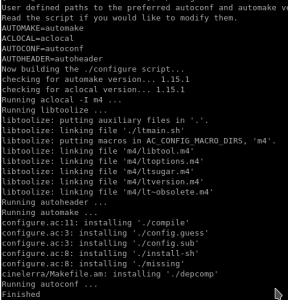
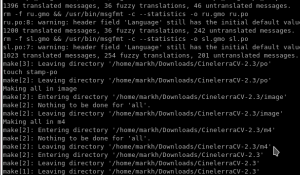
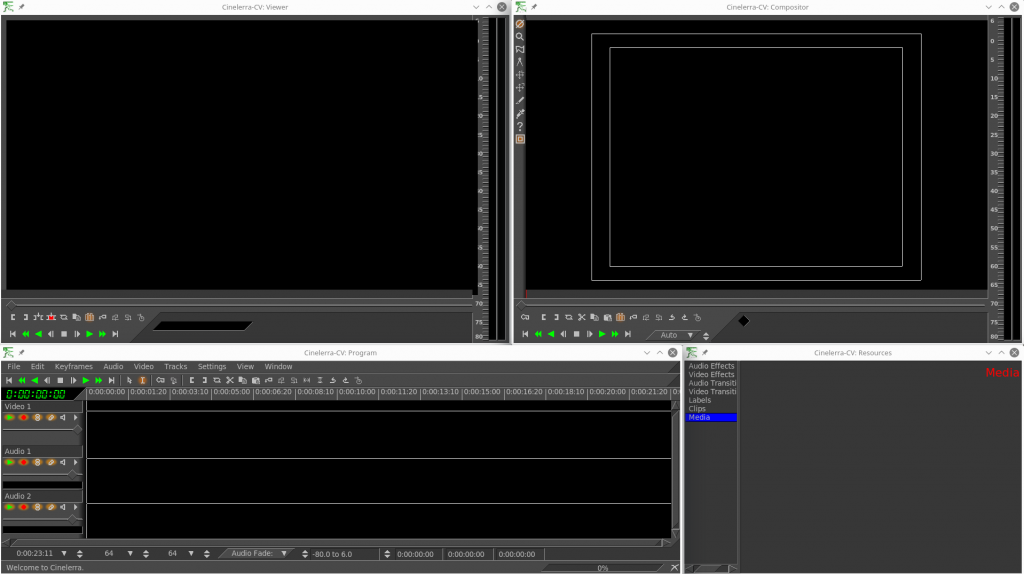









You forgot to tell us how to uninstall as an important part of installing process.
Cinelerra is available in UnitedRPMS…
Excellent tutorial (worked like a charm). I’m using Korora 26.
Thanks!